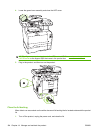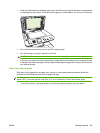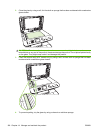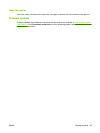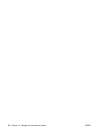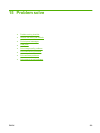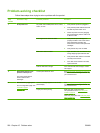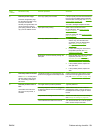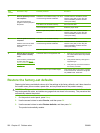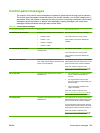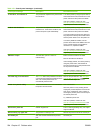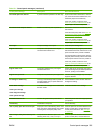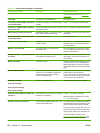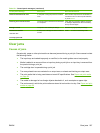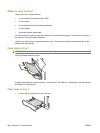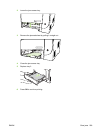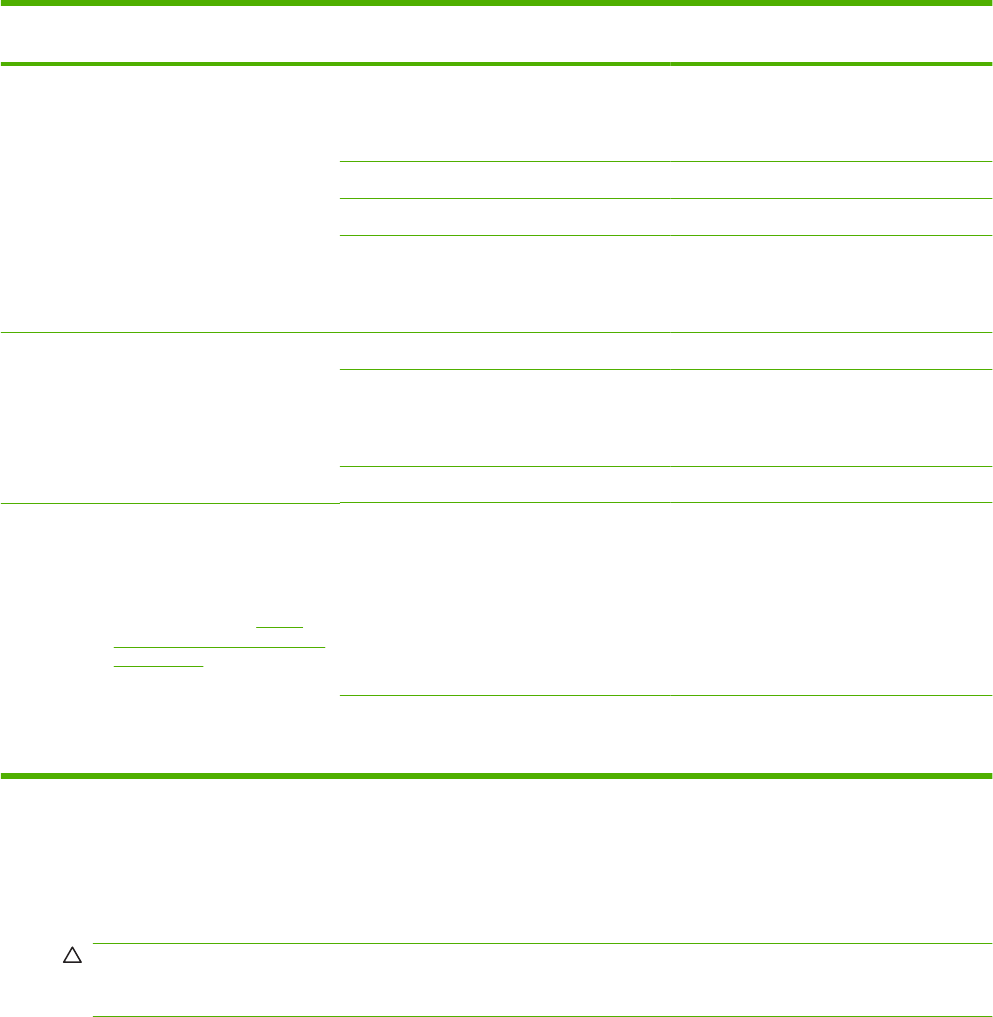
Step
number
Verification step Possible problems Solutions
7 Does the product print from
the computer?
Use a word-processing
program to send a print job to
the product.
Software is not installed correctly or an error
occurred during software installation.
Uninstall and then reinstall the product
software. Verify that you are using the
correct installation procedure and the
correct port setting.
The cable is not connected correctly. Reconnect the cable.
An incorrect driver is selected. Select the proper driver.
There is a port driver problem in Microsoft
Windows.
Uninstall and then reinstall the product
software. Verify that you are using the
correct installation procedure and the
correct port setting.
8 Does the product scan to the
computer?
Initiate a scan from the basic
desktop software at your
computer.
The cable is not connected correctly. Reconnect the cable.
Software is not installed correctly or an error
occurred during software installation.
Uninstall and then reinstall the product
software. Verify that you are using the
correct installation procedure and the
correct port setting.
If the error persists, turn off the product and then turn on the product.
9 Does the device recognize
and print from a memory
card?
Insert a memory card and print
an index page. See
Print a
memory card thumbnail sheet
on page 164.
The device does not recognize the card.
1. Remove the card and reinsert it into the
slot. Verify that the card is fully inserted
into the slot.
2. Verify that the memory-card type is a
supported type.
3. Verify that only one card is inserted in
the memory card slots.
The device does not print certain images. Verify that the files on the memory card are
in the correct format. The device recognizes
only SRGB format .JPEG files.
Restore the factory-set defaults
Restoring the factory-set defaults returns all of the settings to the factory defaults, and it also clears the
fax header name, phone number, speed dials, and any stored faxes in the product memory.
CAUTION: This procedure also clears all fax numbers and names that are associated with one-touch
keys and speed-dial codes, and deletes any pages that are stored in the memory. The procedure then
automatically restarts the product.
1. On the product control panel, press Setup.
2. Use the arrows buttons to select Service, and then press OK.
3. Use the arrows buttons to select Restore defaults, and then press OK.
The product automatically restarts.
202 Chapter 15 Problem solve ENWW