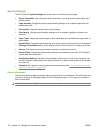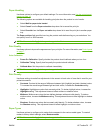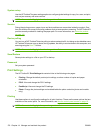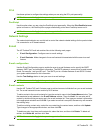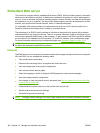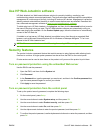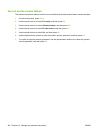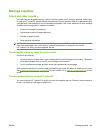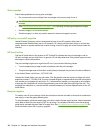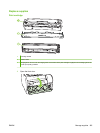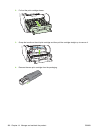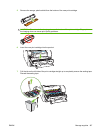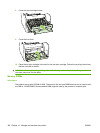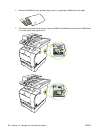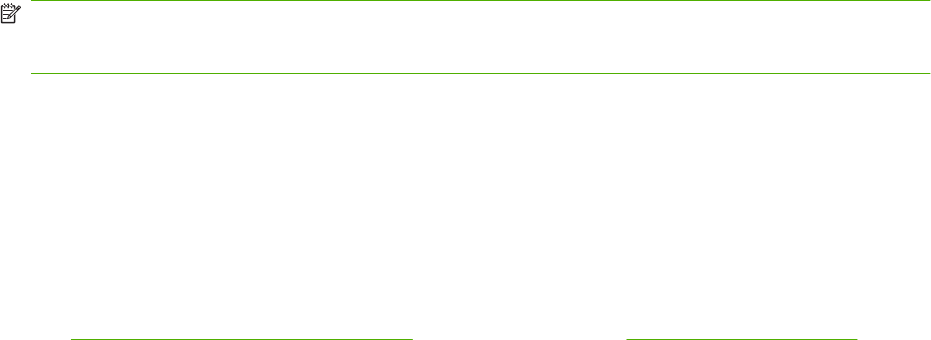
Manage supplies
Check and order supplies
You can check the supplies status by using the product control panel, printing a supplies status page,
or viewing HP ToolboxFX. Hewlett-Packard recommends that you place an order for a replacement print
cartridge when Low message for a print cartridge first appears. Use a new, authentic HP print cartridge
to obtain the following types of supplies information:
●
Amount of cartridge life remaining
●
Approximate number of pages remaining
●
Number of pages printed
●
Other supplies information
NOTE: If the product is connected to the network, you can set HP ToolboxFX to notify you by e-mail
when a print cartridge is low. If the product is directly connected to a computer, you can set
HP ToolboxFX to notify you when supplies are low.
Check supplies status by using the control panel
Do one of the following:
●
Check the product control panel, which indicates when a print cartridge is low or empty. The control
panel also indicates when a non-HP print cartridge is first installed.
●
Print a supplies status page, and then check the supplies levels on the page.
If the supplies levels are low, you can order supplies through a local HP dealer, by telephone, or online.
See
Supplies and accessories on page 245 for part numbers. Go to www.hp.com/go/ljsupplies to order
online.
Check supplies status by using HP ToolboxFX
You can configure HP ToolboxFX to notify you when the supplies are low. Choose to receive alerts by
e-mail or as a pop-up message or taskbar icon.
ENWW Manage supplies 183