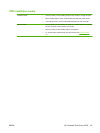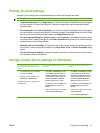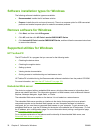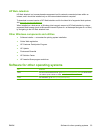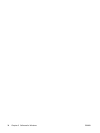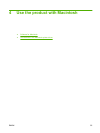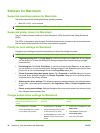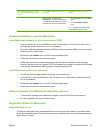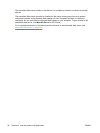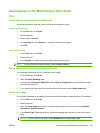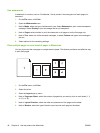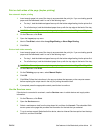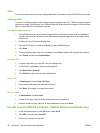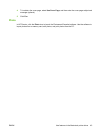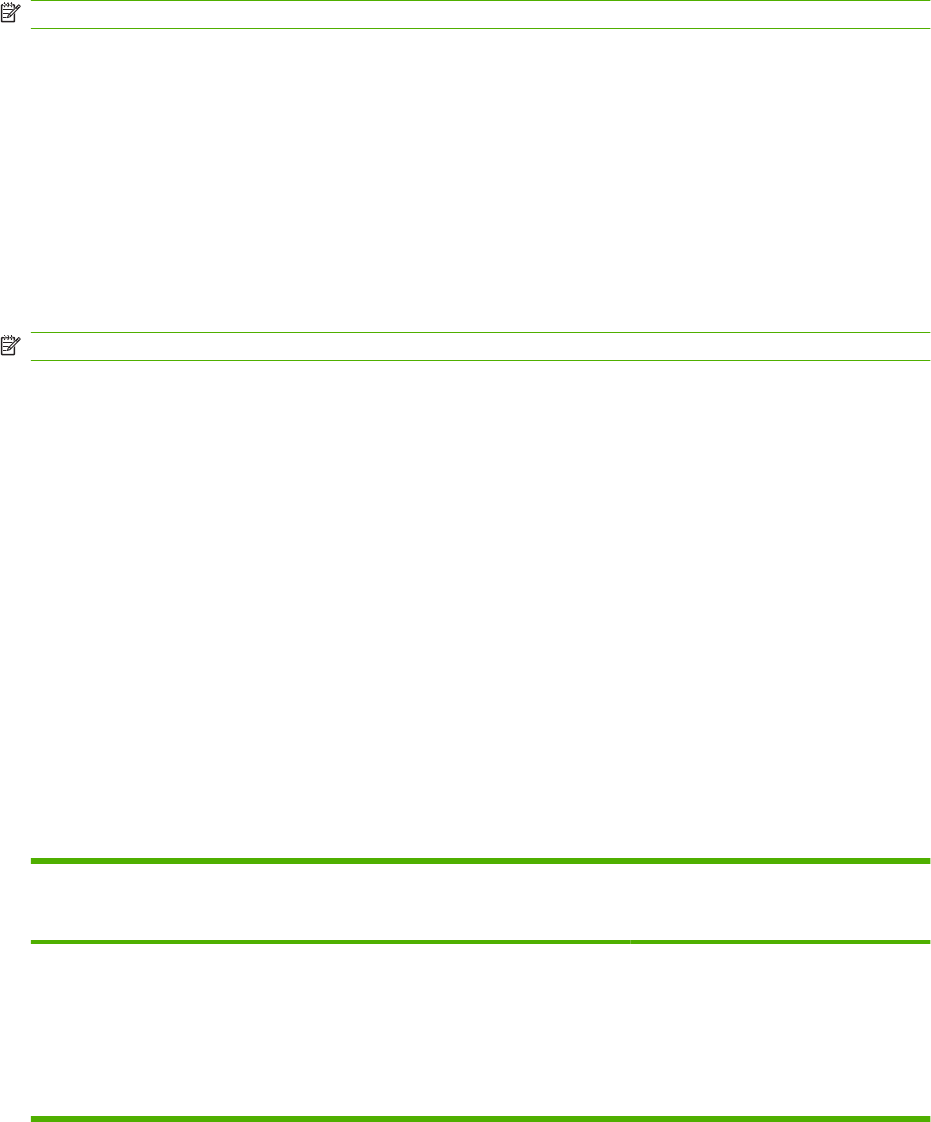
Software for Macintosh
Supported operating systems for Macintosh
The device supports the following Macintosh operating systems:
●
Mac OS X v10.3, v10.4 and later
NOTE: For Mac OS v10.4 and later, PPC and Intel Core Processor Macs are supported.
Supported printer drivers for Macintosh
The HP installer provides PostScript
®
Printer Description (PPD) files and Printer Dialog Extensions
(PDEs).
The PPDs, in combination with the Apple PostScript printer drivers, provide access to device features.
Use the Apple PostScript printer driver that comes with the computer.
Priority for print settings for Macintosh
Changes to print settings are prioritized depending on where the changes are made:
NOTE: The names of commands and dialog boxes might vary depending on your software program.
●
Page Setup dialog box: Click Page Setup or a similar command on the File menu of the program
you are working in to open this dialog box. Settings changed here override settings changed
anywhere else.
●
Print dialog box: Click Print, Print Setup, or a similar command on the File menu of the program
you are working in to open this dialog box. Settings changed in the Print dialog box have a lower
priority and do not override changes made in the Page Setup dialog box.
●
Printer Properties dialog box (printer driver): Click Properties in the Print dialog box to open
the printer driver. Settings changed in the Printer Properties dialog box do not override settings
anywhere else in the printing software.
●
Default printer driver settings: The default printer driver settings determine the settings used in
all print jobs, unless settings are changed in the Page Setup, Print, or Printer Properties dialog
boxes.
●
Printer control panel settings: Settings changed at the printer control panel have a lower priority
than changes made anywhere else.
Change printer-driver settings for Macintosh
To change the settings for all print
jobs until the software program is
closed
To change the default settings for all
print jobs
To change the device configuration
settings
1. On the File menu, click Print.
2. Change the settings that you want
on the various pop-up menus.
1. On the File menu, click Print.
2. Change the settings that you want
on the various pop-up menus.
3. On the Presets pop-up menu, click
Save as and type a name for the
preset.
1. In the Finder, on the Go menu, click
Applications.
2. Open Utilities, and then open
Printer Setup Utility.
3. Click on the print queue.
36 Chapter 4 Use the product with Macintosh ENWW