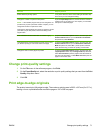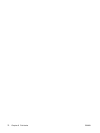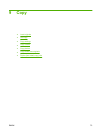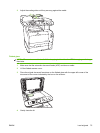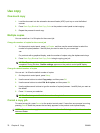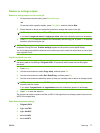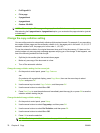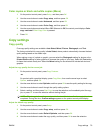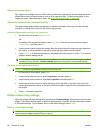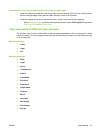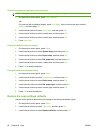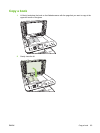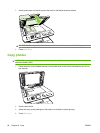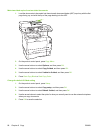Color copies or black and white copies (Mono)
1. On the product control panel, press Setup, and then press OK.
2. Use the arrow buttons to select Copy setup, and then press OK
3. Use the arrow buttons to select Advanced, and then press OK
4. Use the arrow buttons to select Color Copy, and then press OK
5. Use the arrow buttons and select On or Off. When set to Off, the control panel displays Color
copy restricted if Start Copy Color is pressed.
6. Press OK.
Copy settings
Copy quality
Five copy-quality settings are available: Auto Select, Mixed, Picture, Photograph, and Text.
The factory-set default for copy quality is Auto Select, where product automatically chooses the best
quality setting based on the media input.
When making a copy of a photo or graphic, you can select the Photograph setting for photos or the
Printed Picture setting for other graphics to increase the quality of your copy. Select the Text setting
for items that contain mostly text. Select the Mixed setting for documents that include both text and
graphics.
Adjust the copy quality for the current job
1. On the product control panel, press Copy Features.
-or-
On products with a graphical display, press Copy Menu, then use the arrow keys to select
Options, and then press OK.
2. Use the arrow buttons to select Optimize, and then press OK to see the quality setting for the copy.
3. Use the arrow buttons to scroll through the quality setting options.
4. Select a setting, and then press Start Copy to save the selection and immediately start the copy
job, or press OK to save the selection without starting the job.
NOTE: The change in the setting remains active for about 2 minutes after the copy job has been
completed. During this time, Custom settings appears on the product control-panel display.
Adjust the default copy quality
1. On the product control panel, press Setup.
2. Use the arrow buttons to select Copy setup, and then press OK.
3. Use the arrow buttons to select Default Optimize, and then press OK.
4. Use the arrow buttons to select the copy quality, and then press OK to save the selection.
ENWW Copy settings 79