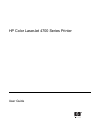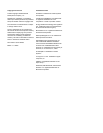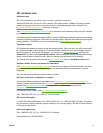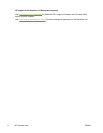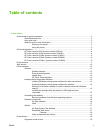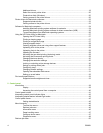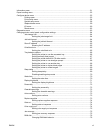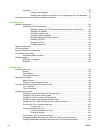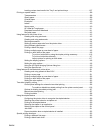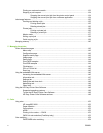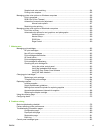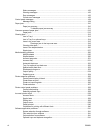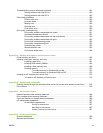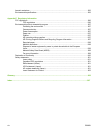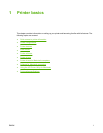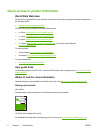Loading custom-sized media into Tray 2 and optional trays .............................................107
Printing on special media ..................................................................................................................109
Transparencies .................................................................................................................109
Glossy paper .....................................................................................................................109
Colored paper ...................................................................................................................110
Envelopes .........................................................................................................................110
Labels ...............................................................................................................................110
Heavy paper .....................................................................................................................110
HP LaserJet Tough paper .................................................................................................111
Preprinted forms and letterhead .......................................................................................111
Recycled paper .................................................................................................................112
Using features in the printer driver ....................................................................................................113
Creating and using quick sets ...........................................................................................113
Creating and using watermarks ........................................................................................114
Resizing documents .........................................................................................................114
Setting a custom paper size from the printer driver ..........................................................115
Using different paper/covers .............................................................................................115
Printing a blank first page .................................................................................................115
Printing multiple pages on one sheet of paper .................................................................115
Printing on both sides of the paper ...................................................................................116
To print on both sides by using the duplex-printing accessory ........................116
To print on both sides manually .......................................................................117
Layout options for printing on both sides .........................................................117
Setting the stapling options ...............................................................................................118
Setting the color options ...................................................................................................118
Using the HP Digital Imaging Options dialog box .............................................................119
Using the Services tab ......................................................................................................119
Using features in the Macintosh printer driver ...................................................................................121
Creating and using presets in Mac OS X ..........................................................................121
Printing a cover page ........................................................................................................121
Printing multiple pages on one sheet of paper .................................................................122
Printing on both sides of the paper ...................................................................................122
Setting the color options ...................................................................................................123
Two-sided (duplex) printing ...............................................................................................................125
Control panel settings for automatic two-sided printing ....................................................126
To enable or disable two-sided printing from the printer control panel ............126
Options for binding two-sided printing jobs .......................................................................127
Manual two-sided printing .................................................................................................127
Printing booklets ...............................................................................................................128
Using the stapler/stacker ...................................................................................................................129
Configuring the printer driver to recognize the stapler/stacker .........................................129
Selecting the printer behavior at staples out .....................................................................130
Printing to the stapler/stacker ...........................................................................................130
Selecting the stapler in an application ..............................................................................130
Selecting the stapler at the control panel ..........................................................................131
Job offset ..........................................................................................................................131
Paper orientation when a stapler/stacker is installed ........................................................132
Special printing situations ..................................................................................................................133
Printing a different first page .............................................................................................133
Printing a blank back cover ...............................................................................................133
ENWW ix