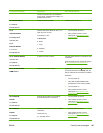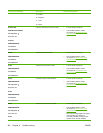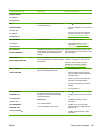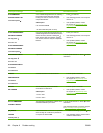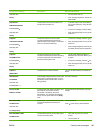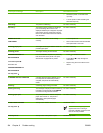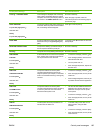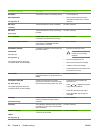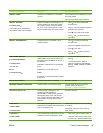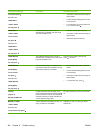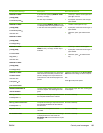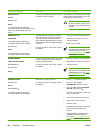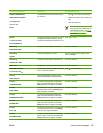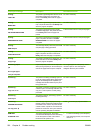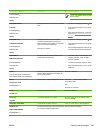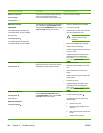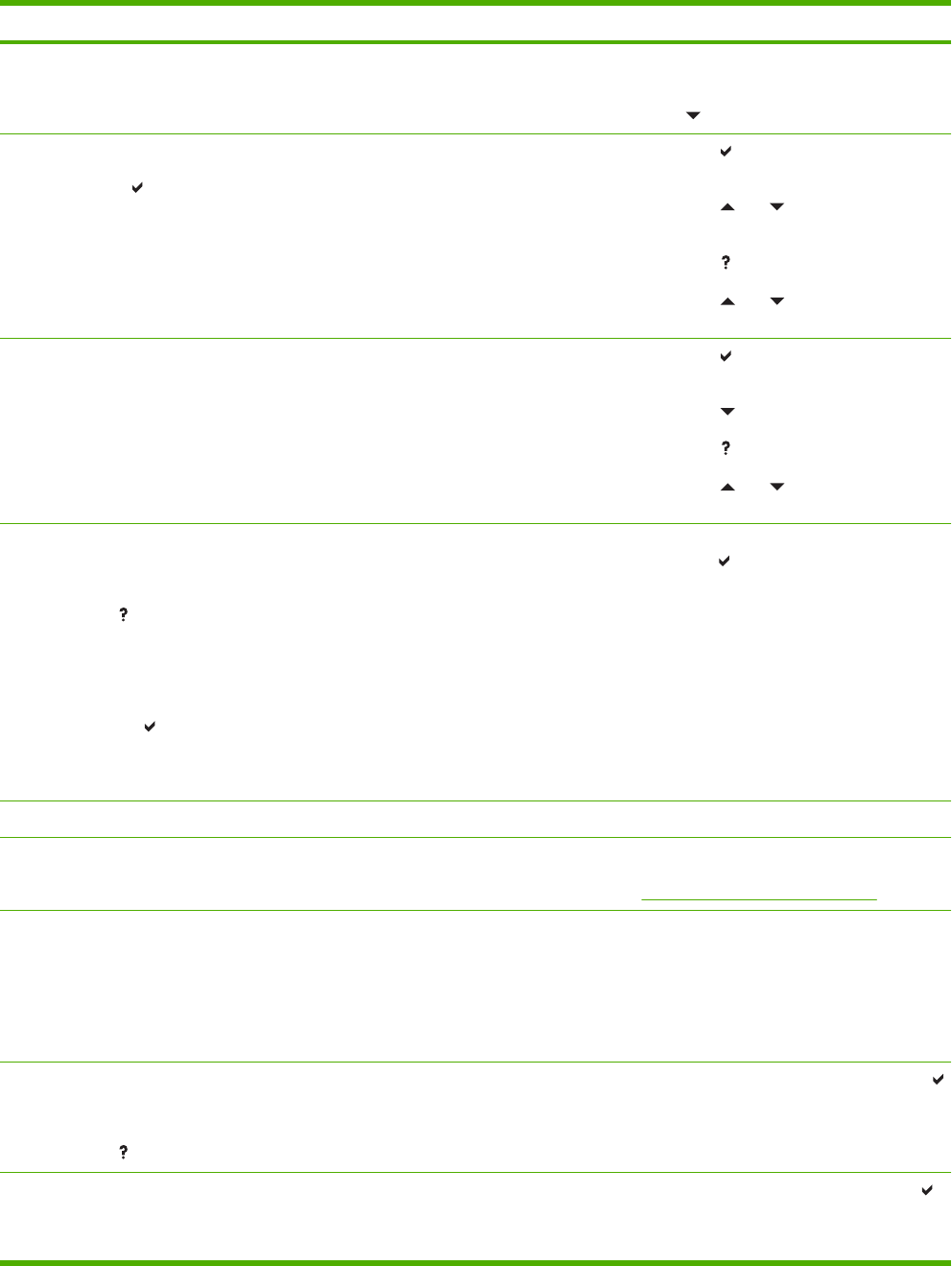
Control panel message Description Recommended action
INSTALL FUSER The fuser is not installed or is not installed
correctly.
Confirm that the fuser is installed in the printer
and is fully seated.
Press to see step by step information.
INSTALL SUPPLIES
For status press
The supplies gauge will display the
consumption levels of print cartridges.
At least one supply item is missing or is not
correctly seated in the printer and another
supply item is missing, incorrectly placed,
out, or low. Insert the supply item or make
sure the installed supply item is fully seated.
1. Press to access the SUPPLIES
STATUS menu.
2. Press and to highlight the specific
supply that has a problem.
3.
Press
to view help for the supply.
4. Press
and to step through the
instructions.
INSTALL TRANSFER UNIT The transfer unit is not installed or is not
installed correctly.
1. Press to access the SUPPLIES
STATUS menu.
2. Press
to highlight the transfer unit.
3.
Press
to view help.
4. Press
and to step through the
instructions.
INSUFFICIENT MEMORY
TO LOAD FONTS/DATA
For help press
alternates with
Device
To continue press
The device does not have enough memory to
load the data, such as fonts or macros from
the location specified. Device can be one of
the following:
INTERNAL = ROM directly on the formatter
board
CARD SLOT X = font card in slot X
DIMMS
EIO X DISK = removable hard disk installed
in EIO slot X
1. To use the device without the data,
press
.
2. To solve the problem, add more
memory to the device. DDR SDRAM
Memory: 128MB, (Q2630A) or 256MB
(Q2631A).
Internal disk initializing The internal disk device is initializing. No action necessary.
INTERNAL DISK NOT FUNCTIONAL The internal disk is not working correctly. Turn the printer off then on. If the error
persists, contact HP Support at
http://www.hp.com/support/clj4700.
Internal disk spinning up The internal disk is spinning up. This
message generally appears for
approximately 15 seconds when the printer
emerges from sleep mode. Jobs can still
print, but jobs that require disk access, such
as stored jobs, must wait until the disk is
initialized.
No action necessary.
LOAD TRAY 1:
<TYPE> <SIZE>
For help press
This message appears when Tray 1 is
selected but is not loaded, and no other paper
trays are available for use.
Load the correct paper in Tray 1 and press
to continue.
If prompted, confirm the size and type of
paper loaded.
LOAD TRAY 1:
<TYPE> <SIZE>
Tray 1 is loaded and configured for a type and
size other than the one specified in the job.
1. If the correct paper is loaded, press .
2. Otherwise, remove the incorrect paper
and load Tray 1 with the specified paper.
ENWW Control panel messages 197