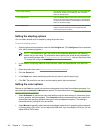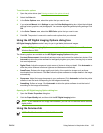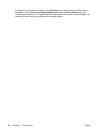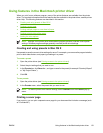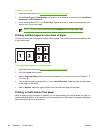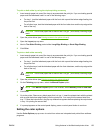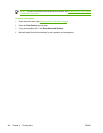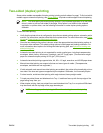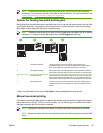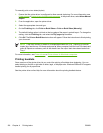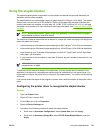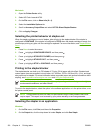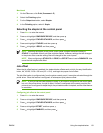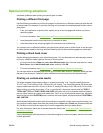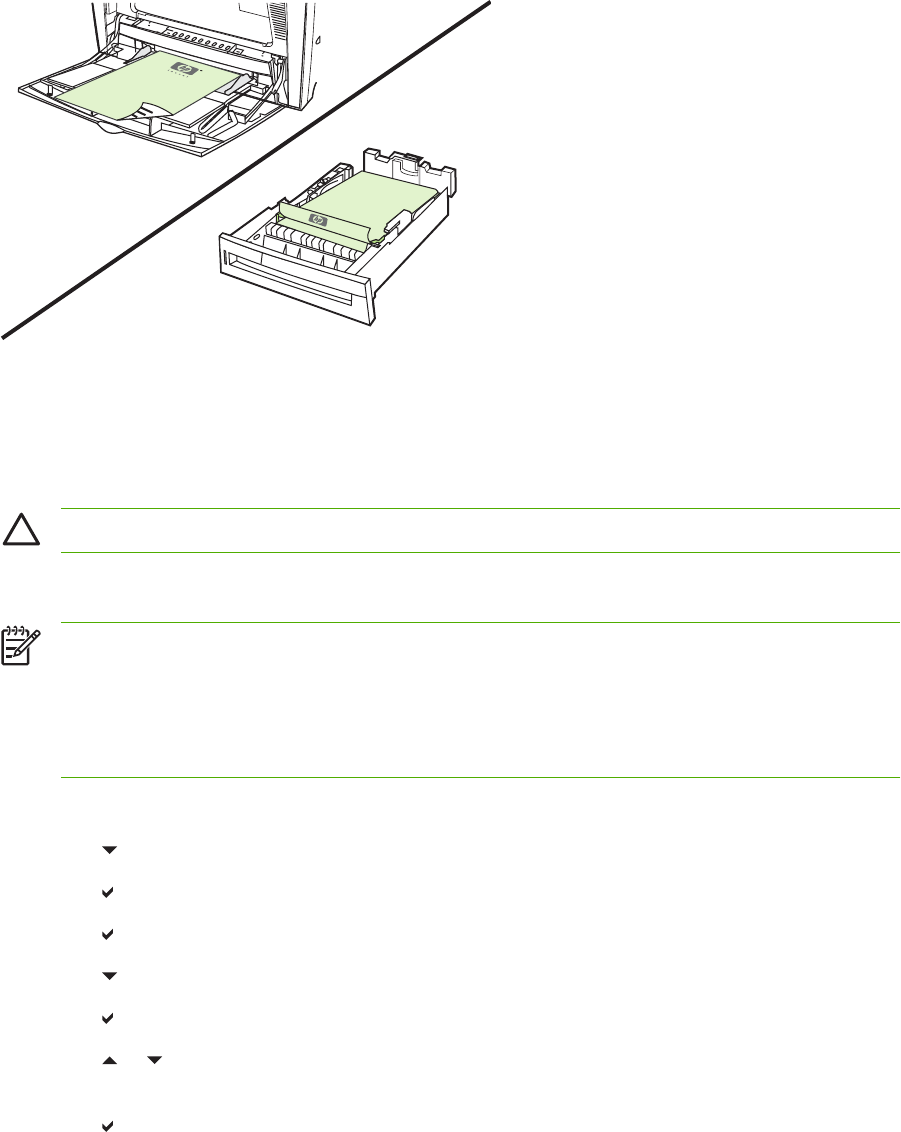
Control panel settings for automatic two-sided printing
Many software applications allow you to change two-sided print settings. If your software application or
printer driver does not allow you to adjust two-sided printing settings, you can adjust these settings
through the control panel. The factory default setting is OFF.
CAUTION Do not use two-sided printing when printing on labels. Serious damage could result.
To enable or disable two-sided printing from the printer control panel
NOTE Changing settings for two-sided printing through the printer control panel affects all print
jobs. Whenever possible, change settings for two-sided printing through your software application
or printer driver.
NOTE Any changes made in the printer driver will override settings made using the printer
control panel.
1. Press Menu to enter the MENUS.
2. Press
to highlight CONFIGURE DEVICE.
3. Press
to select CONFIGURE DEVICE.
4. Press
to select PRINTING.
5. Press
to highlight DUPLEX.
6. Press
to select DUPLEX.
7. Press
or to select ON to enable two-sided printing or OFF to disable automatic two-sided
printing.
8. Press
to set the value.
9. Press Menu.
10. Select two-sided printing from your software application or printer driver, if possible.
126 Chapter 4 Printing tasks ENWW