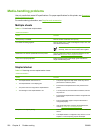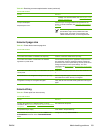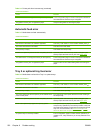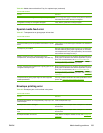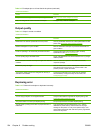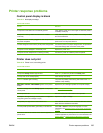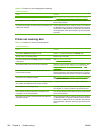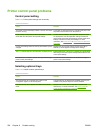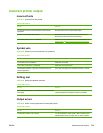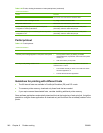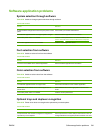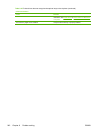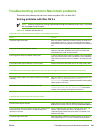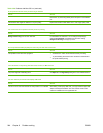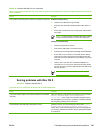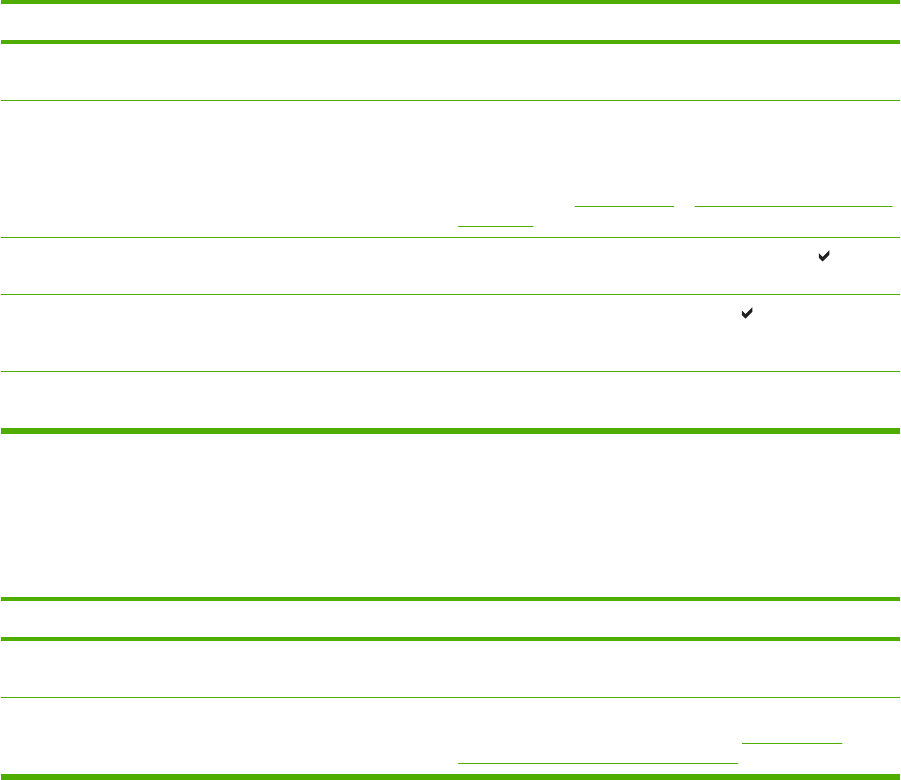
Printer control panel problems
Control panel setting
Table 8-15 Control panel settings work incorrectly
Cause and solution
Cause Solution
The printer control panel display is blank or is not lit, even when
the fan is running.
Fans might run while the printer is in standby mode (off). Press
the printer’s on/off button to turn the printer on.
Printer settings in the printing software application or printer
driver differ from the printer control panel settings.
Confirm that the settings in the application and printer driver
are appropriate, since the application settings override the
printer driver and control panel settings, and the printer driver
settings override the control panel settings. For more
information, see
Printer drivers or Printer drivers for Macintosh
computers.
Control panel settings were not correctly saved after they were
changed.
Reselect the control panel settings and then press . An
asterisk (*) should appear to the right of the setting.
The Data indicator light is lit, and there are no pages printing. Buffered data exists in the printer. Press to print the buffered
data using current control panel settings and activate the new
control panel settings.
If the printer is on a network, another user might have changed
printer control panel settings.
Consult the network administrator to coordinate changes to
printer control panel settings.
Selecting optional trays
Table 8-16 Unable to select optional trays
Cause and solution
Cause
Solution
The optional trays do not appear as an option on the
configuration page or on the control panel.
The optional trays are displayed as available only if they are
installed. Verify that the trays are correctly installed.
The optional trays do not appear as available in the printer
driver.
Verify that the printer driver configuration recognizes the
optional tray. For more information, see
Printer drivers or
Printer drivers for Macintosh computers.
238 Chapter 8 Problem solving ENWW