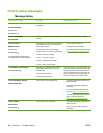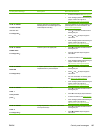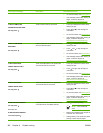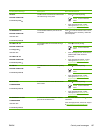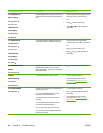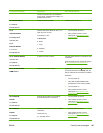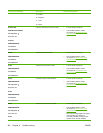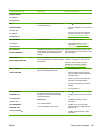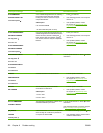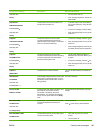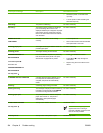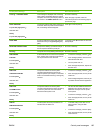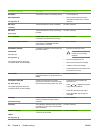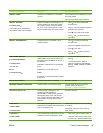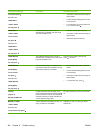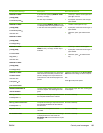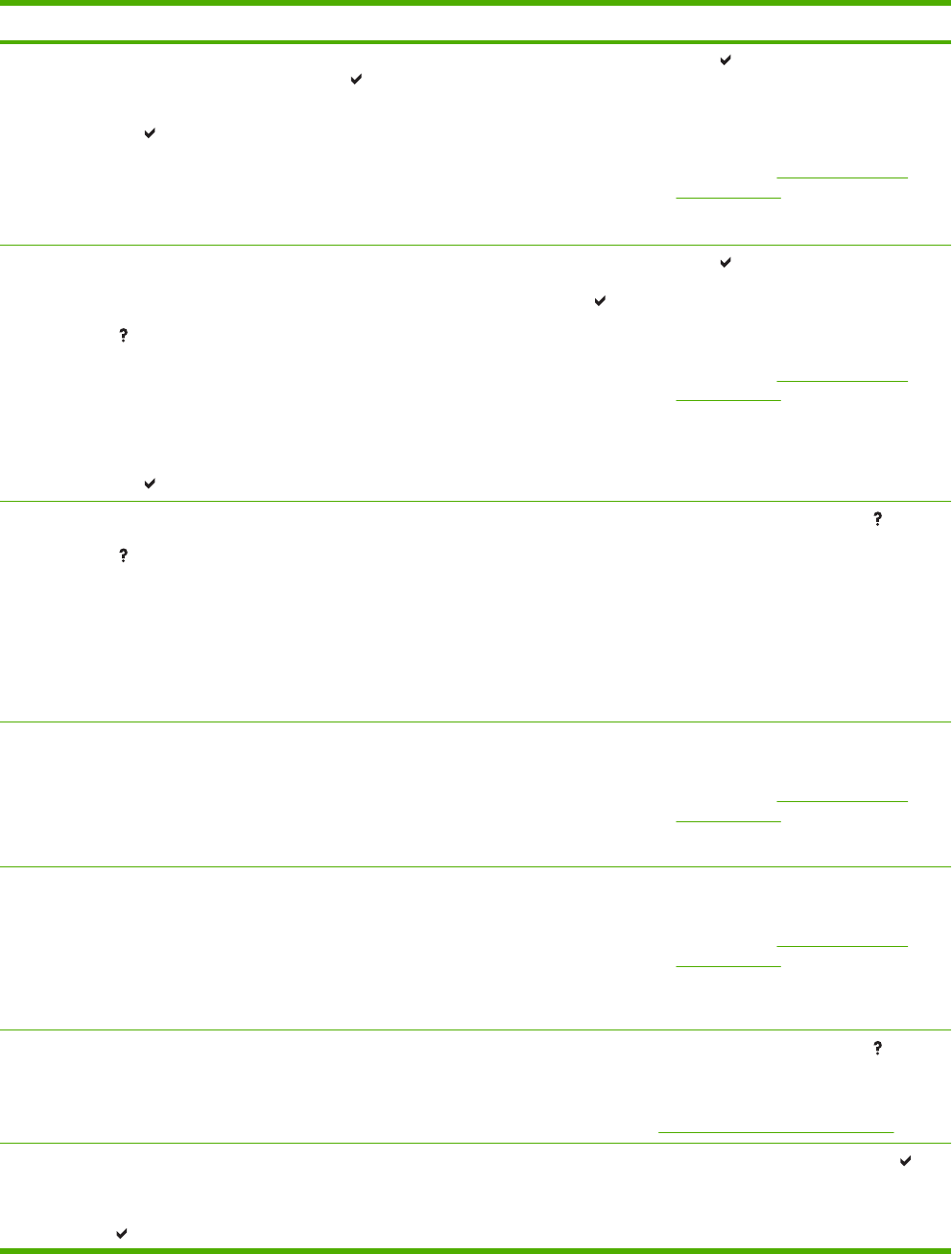
Control panel message Description Recommended action
68.X PERMANENT
STORAGE WRITE FAIL
To continue press
A non-volatile storage device is full. Pressing
the
button should clear the message.
Printing can continue, but there may be
unexpected behavior.
X Description
0 for onboard NVRAM
1 for removable disk (flash or hard)
1. Press to continue.
2. If the message persists, turn the printer
off then on.
3. If the problem persists, contact
HP Support at
http://www.hp.com/
support/clj4700.
68.X STORAGE ERROR
SETTINGS CHANGED
For help press
alternates with
68.X STORAGE ERROR
SETTINGS CHANGED
To continue press
One or more printer settings saved in the non-
volatile storage device is invalid and has been
reset to its factory default. Pressing the
button should clear the message. Printing
can continue, but there may be unexpected
behavior.
1. Press to continue.
2. If the message persists, turn the printer
off then on.
3. If the problem persists, contact
HP Support at
http://www.hp.com/
support/clj4700.
69.X PRINTER ERROR
For help press
alternates with
69.X PRINTER ERROR
To continue
turn off then on
A printer error has occurred.
Turn the printer off then on. Press for more
information.
79.XXXX
PRINTER ERROR
To continue
turn off then on
A critical hardware error has occurred. 1. Turn the printer off then on.
2. If the problem persists, contact
HP Support at
http://www.hp.com/
support/clj4700.
8X.YYYY
EIO X ERROR
The I/O accessory card in slot X has
encountered a critical error.
X Description
1: error in slot 1
2: error in slot 2
1. Turn the printer off then on.
2. If the problem persists, contact
HP Support at
http://www.hp.com/
support/clj4700.
8X.YYYY EMBEDDED
JETDIRECT ERROR
This message is generated by a failure of the
embedded JetDirect print server.
Turn the printer off then on. Press for more
information.
If the message persists, contact HP Support
at
http://www.hp.com/support/clj4700.
[FS] DEVICE
FAILURE
To clear press
A device failure has occurred on the specified
drive. Printing can continue for jobs that do
not require the Flash DIMM.
1. To clear the message, press the key.
2. If the message persists, remove and re-
install the EIO disk drive.
192 Chapter 8 Problem solving ENWW