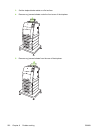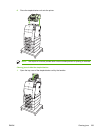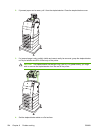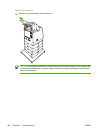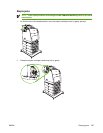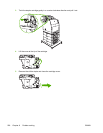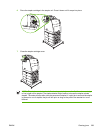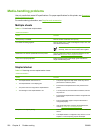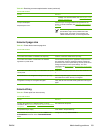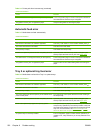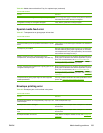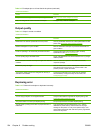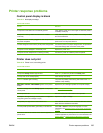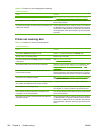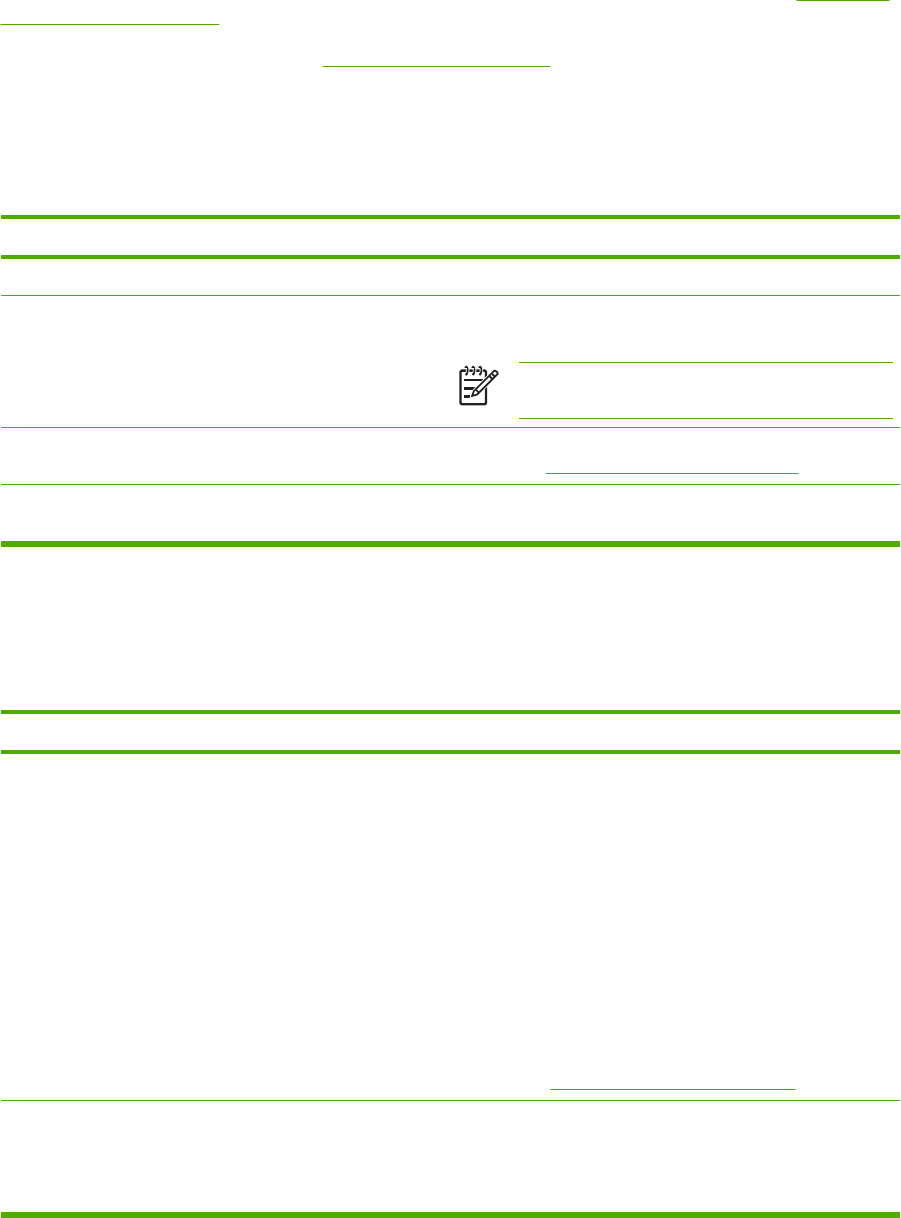
Media-handling problems
Use only media that meets HP specifications. For paper specifications for this printer, see Supported
media weights and sizes.
For media ordering information, see
Supplies and accessories.
Multiple sheets
Table 8-1 Printer feeds multiple sheets
Cause and solution
Cause Solution
The input tray is overfilled. Remove excess media from the input tray.
Print media is sticking together. Remove media, flex it, rotate it 180 degrees or flip it over, and
then reload it into the tray.
NOTE Do not fan media. Fanning can cause static
electricity, which can cause media to stick together.
Media does not meet the specifications for this printer. Use only media that meets HP media specifications for this
printer. See
Supported media weights and sizes.
Trays are not properly adjusted. Make sure that the rear media-length guide indicates the
length of media being used.
Stapler/stacker
Table 8-2 Resolving common stapler/stacker issues
Cause and solution
Cause
Solution
●
The stapler/stacker does not turn on.
●
The stapler/stacker is not stapling jobs.
●
The printer does not recognize the stapler/stacker.
●
The LED light on the stapler/stacker is off.
●
The printer might be in sleep mode. Press any control
panel button to wake the printer.
●
Ensure that the stapler/stacker is firmly seated on the
printer.
●
Turn the printer off, check all cable connections, then turn
the printer on.
●
Ensure that the stapler/stacker has been configured in the
printer driver.
●
Print a configuration page to verify that the device is
configured properly.
●
If the printer still fails to recognize the stapler/stacker,
contact
http://www.hp.com/support/clj4700.
The printer has stopped printing.
●
The output bin is full. Remove some or all of the media in
the bin.
●
The stapler/stacker is configured to stop when it is out of
staples. To continue printing, replace the stapler
230 Chapter 8 Problem solving ENWW