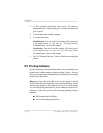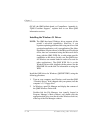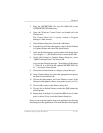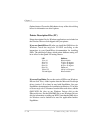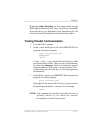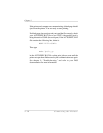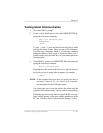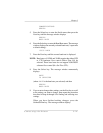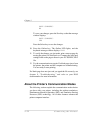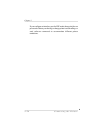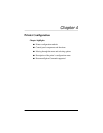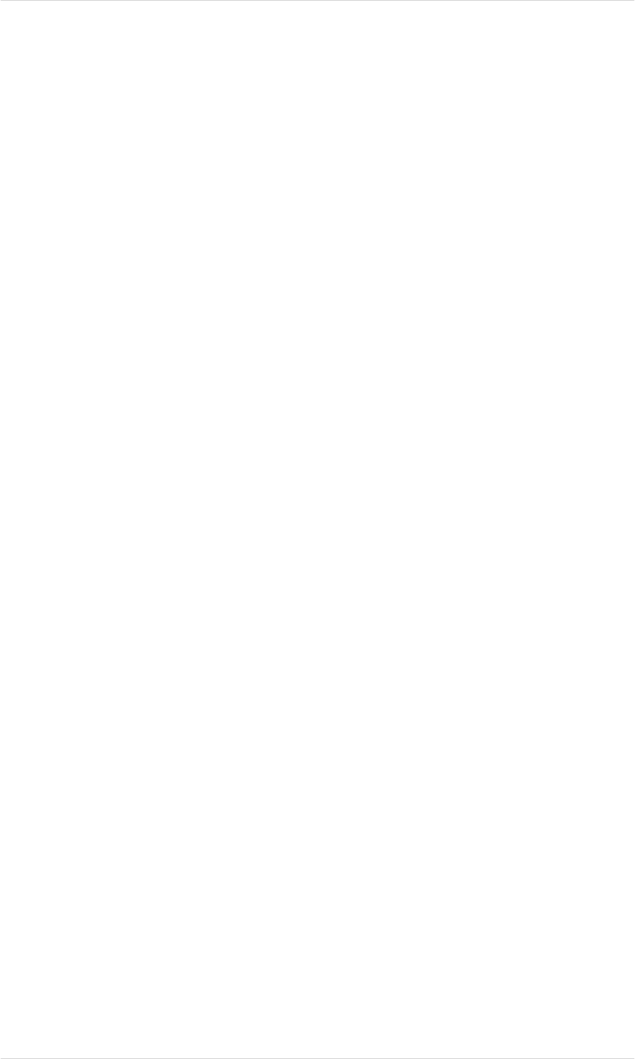
Checking Serial Communication Settings
If the serial communication test described above doesn’t work, then
make sure your printer’s serial port settings (baud rate, parity, data
bits, and stop bits) match those of the PC.
To find out what the PC’s serial settings are, look in your
AUTOEXEC.BAT file (in the root directory) for a command line
like this:
MODE COM1:9600,N,8,1,P
In this example, the PC’s serial port communication settings are
9600 for baud rate, n (no) parity, 8 data bits, and 1 stop bits. The p
stands for infinite retry.
To find out what the printer’s serial settings are, check the printer’s
start-up page, which printed out when you first turned it on. It lists
the printer’s current serial port settings. To change them to match
the PC serial settings, use the printer control panel as described
below:
1. Press the printer control panel Online/Offline key to make the
Online LED go out.
2. Press the Menu key to enter the top-level menu, then press the
Next key until the message window displays
OPERATOR CONTROL
ADMINISTRATION
3. Press the Select key to enter the Administration menu, then
press the Next key until the message window displays
ADMINISTRATION
COMMUNICATIONS
4. Press the Select key to enter the Communications menu, then
press the Next key until the message window displays
Chapter 3
3-20 Connecting the Printer