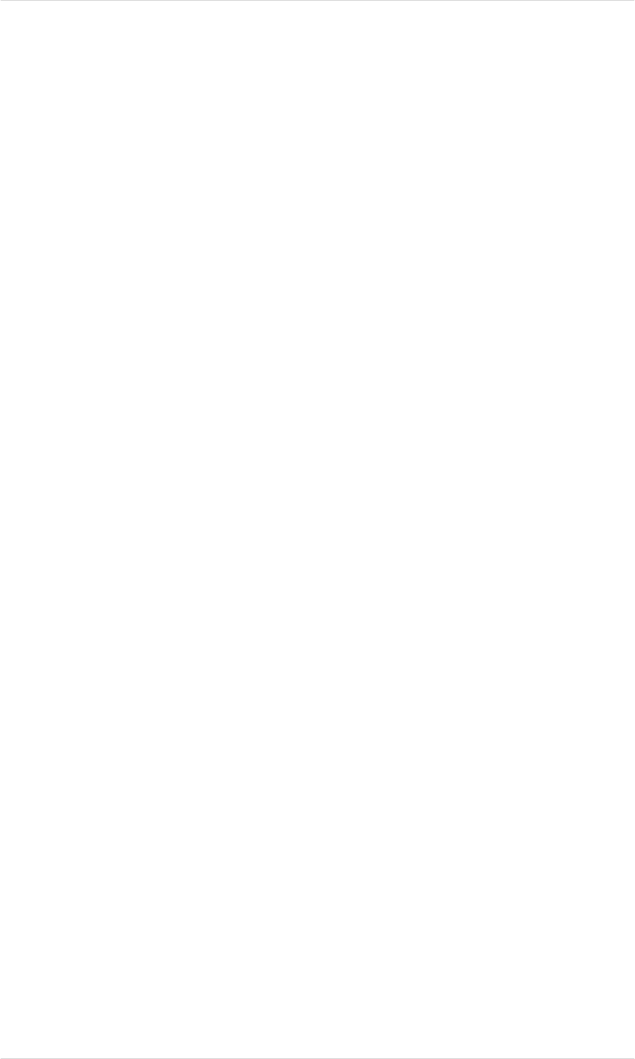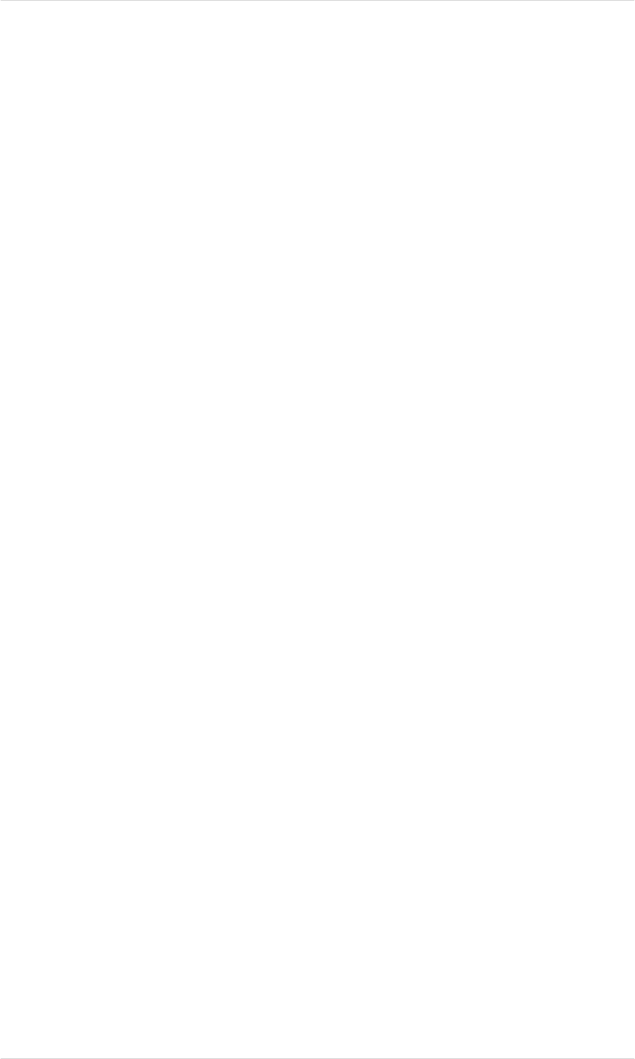
Introduction
This chapter offers hints for automatic color control and fine-tuning
color output, discusses color matching, and lists the printer-resident
fonts.
QCOLOR Automatic Color Control
As with any form of color reproduction, many variables can
contribute to the final appearance of color laser prints. To take the
guesswork out of optimizing color output, QMS developed
Q
COLOR, which dynamically configures the magicolor LX for the
best output quality based on the contents of the document (text, line
art, photographs, or scans) and the media it will be printed on.
Q
COLOR technology is accessed through our Windows or
Macintosh driver.
Enabling QCOLOR for Windows
To use QCOLOR for Windows, first follow the instructions in
“Installing the Windows 3.1 Driver” in chapter 3, “Connecting the
Printer,” if you haven’t already. After the QMS Windows driver is
installed, do the following to optimize color printing:
1. Open the PostScript Printer driver dialog box.
You can do this from the Windows Control Panel by
double-clicking the Printers icon and then choosing the Setup
button. Also, you can get to the PostScript Printer driver dialog
box from within most Windows applications—usually by
choosing Print Setup from the File menu, and then choosing
the Setup or the Options button. Check your application help
or documentation for details.
Chapter 7
Optimizing Color Output 7-1