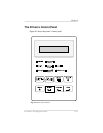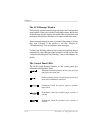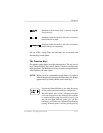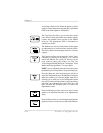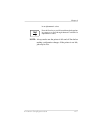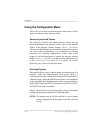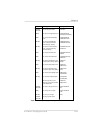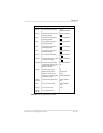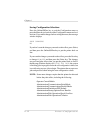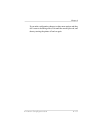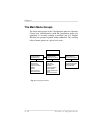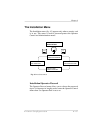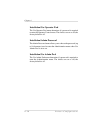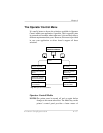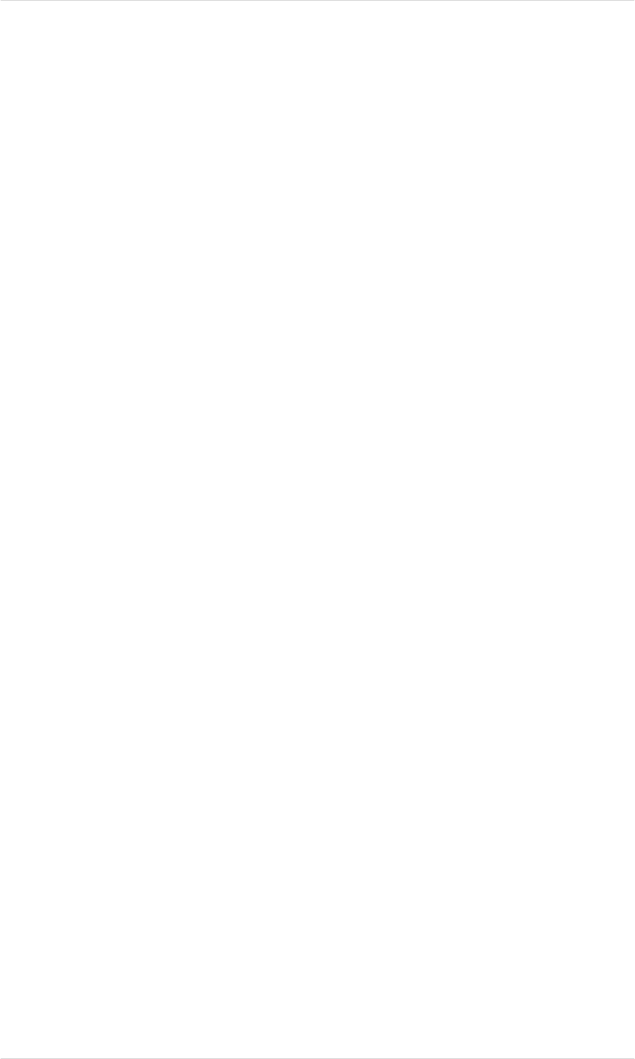
Entering Alphanumeric Values
In some submenus, you choose options by entering an
alphanumeric string instead of by selecting from a list. Entering
alphanumeric values through the control panel is similar to setting
the time and date on a digital watch. You enter the information one
character at a time. To change alphanumeric values in the
Configuration menu
■ Use the Next key to scroll forward through the list of
available characters.
■ Use the Previous key to scroll backwards through the list
of available characters.
■ Use the Select key to move the cursor to the next character
or (when it’s flashing on the last character) to select the
new value.
■ Use the Menu key to move the cursor to the previous
character or, when the cursor’s flashing on the first
character, to select the new value.
When you select a new alphanumeric value, the printer checks to
see if it is valid. If it is invalid, the alphanumeric value reappears
for editing. Press the Menu key to cancel any changes to the value.
A space (no character) is available as a selection. You can set an
alphanumeric value to null by entering spaces instead of characters.
Table 4.2 shows how to change an alphanumeric value, using as an
example the scaling percent option in HP-GL emulation. The table
starts in the Administration/Emulations/HP-GL menu.
NOTE: Boxed type in the table below means that the value is
flashing in the message window.
Chapter 4
4-10 Printer Configuration