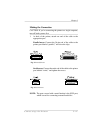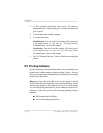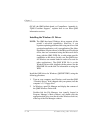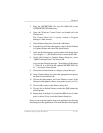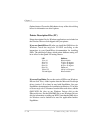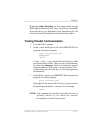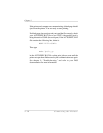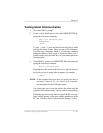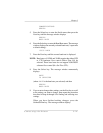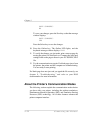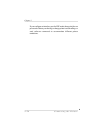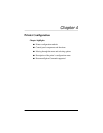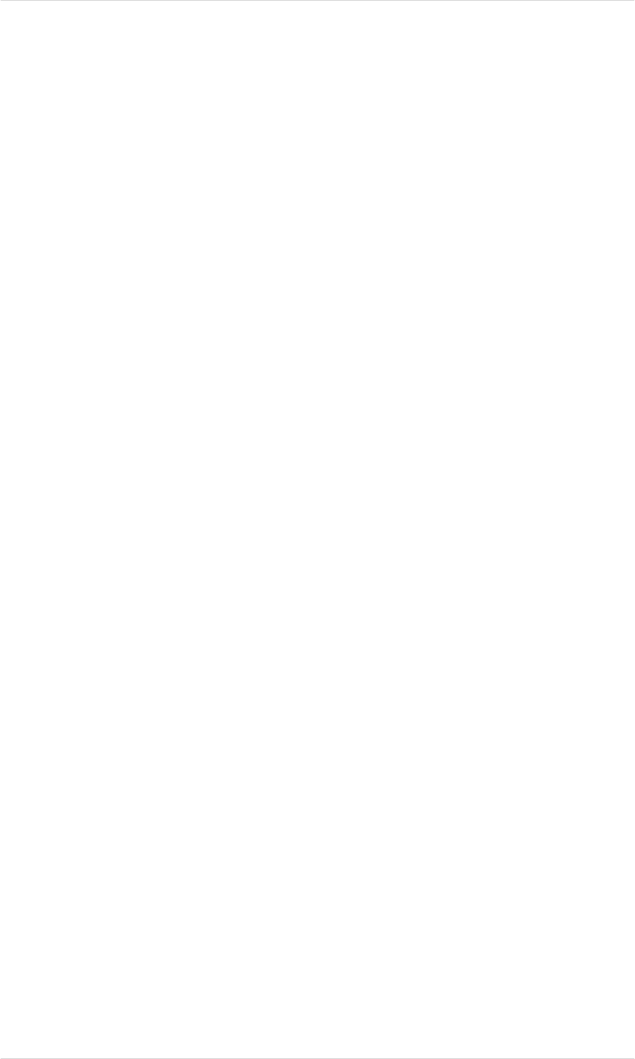
Testing Serial Communication
1. Go to the DOS C:\ prompt.
2. Create a short PostScript test file called PRINTEST.PS by
typing the following commands:
copy con printest.ps↵
showpage↵
^D^Z↵
To type ^D and ^Z, press and hold down the Ctrl key while
you type the letters d and z. These are end-of-file characters.
You must type showpage, which is a PostScript command
telling the printer to eject a page, in lowercase letters. The ↵
symbol means press the Enter key, as it does throughout our
documentation.
3. At the DOS C:\ prompt, send PRINTEST.PS to the printer by
typing the following command:
print printest.ps↵
If prompted for the name of the list device, type the name of
the serial port you’re using at the computer, for example,
com1↵
NOTE: If the computer has more than one serial port, they’re
probably labeled. If not, check the computer
documentation for the COM port names.
If a blank page ejects from the printer, the printer and the
computer are communicating. You are ready to start printing.
If a blank page does not eject and you typed the file correctly,
make sure the printer’s serial port settings match those of the
PC. See “Checking Serial Communication Settings,” below.
Chapter 3
Connecting the Printer 3-19