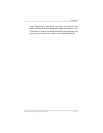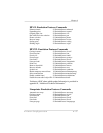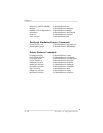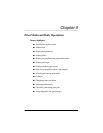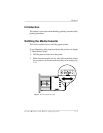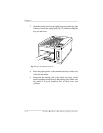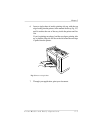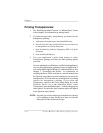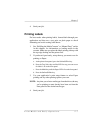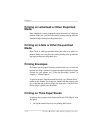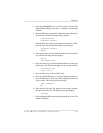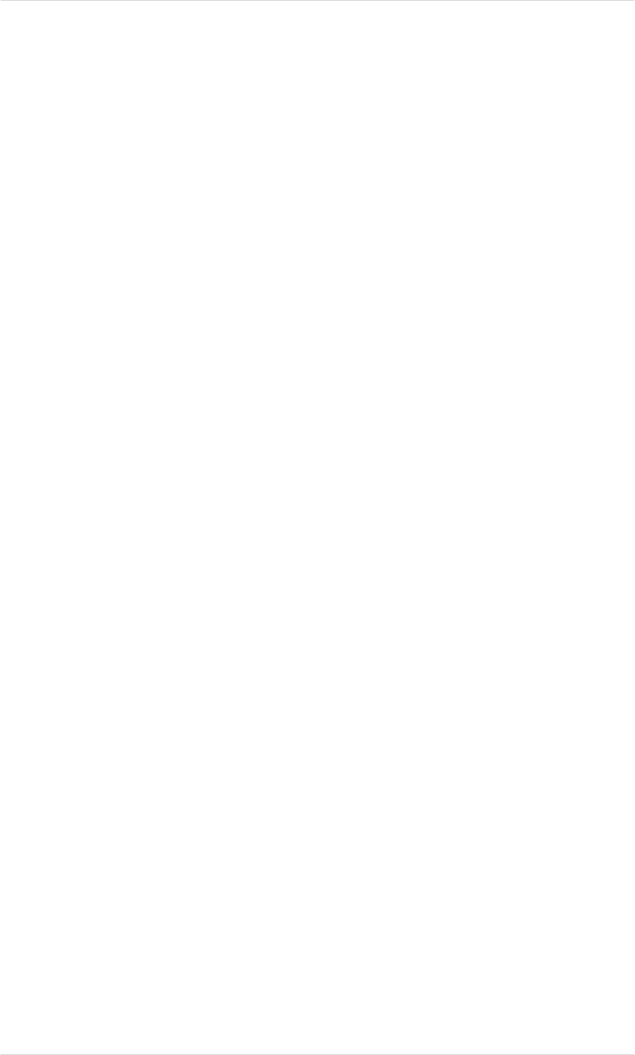
Manual Feed
You can feed a single sheet at a time to the printer using the
manual-feed tray. This allows you to print on a different media type
without changing the media in the cassette, or to print on media not
supported by the standard cassette (envelopes or thick stock).
1. Use your application’s print setup feature to select the
manual-feed tray and the media type you plan to use (paper
or transparency).
If your application doesn’t allow this, you can do it at the
printer front panel:
a. Press the Tray Select key until the Manual Feed LED is lit.
b. Press the Media key until the LED for the media type you want
(paper or transparency) is lit. (Choose the Paper setting for label
and envelope printing.)
If you’re printing on thick stock (paper that’s between 24 and
43 lb [90 g/m
2
and 163 g/m
2
]), then use the Operator
Control/Media menu to select this media type.
NOTE: If you select media type from the driver, the tray you’re
printing to must already have been set from the printer’s
front panel for the desired media type.
2. Use your application’s print setup feature to select any other
printing options you want.
Chapter 5
Print Media and Daily Operations 5-3