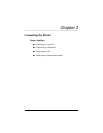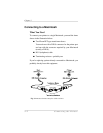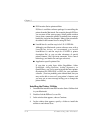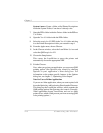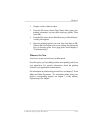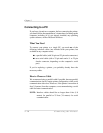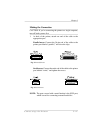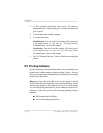System 6 users: Create a folder called Printer Descriptions
inside the System Folder, if one doesn’t already exist.
7. Open the PPDs folder inside the Drivers folder in the PSExec
3.xx Folder.
8. Open the Ver 4.1 folder inside the PPDs folder.
9. Select the magicolor LX PPD in the Ver 4.1 folder and drag
it to the Printer Descriptions folder you created in step 4.
10. From the Apple menu, choose Chooser.
11. In the Chooser window, select the LaserWriter 8.x icon and
select the QMS magicolor LX.
12. Choose the Setup button.
This causes the LaserWriter to query the printer and
automatically choose the appropriate PPD.
13. Exit the Chooser.
Now, when you go into your application, you can access QMS
printing options (like Q
COLOR color control) by choosing
Options in your application’s Print dialog box. For
information on the printer-specific features in the Options
dialog box, see chapter 7, “Optimizing Color Output.”
Note for Users of Aldus Applications
If you use an Aldus application, when you want to print, hold
down the Option key while selecting Print from the File menu.
This brings up the LaserWriter window, which contains the
QMS printing options like Q
COLOR color control. (Normally,
Aldus applications bypass LaserWriter and use an Aldus
printer driver, which would prevent you from accessing QMS
color printing options.)
Chapter 3
3-6 Connecting the Printer