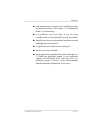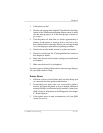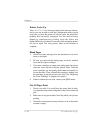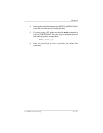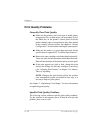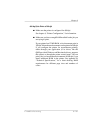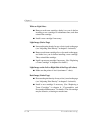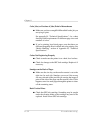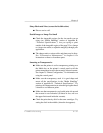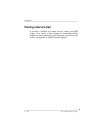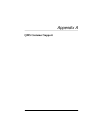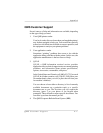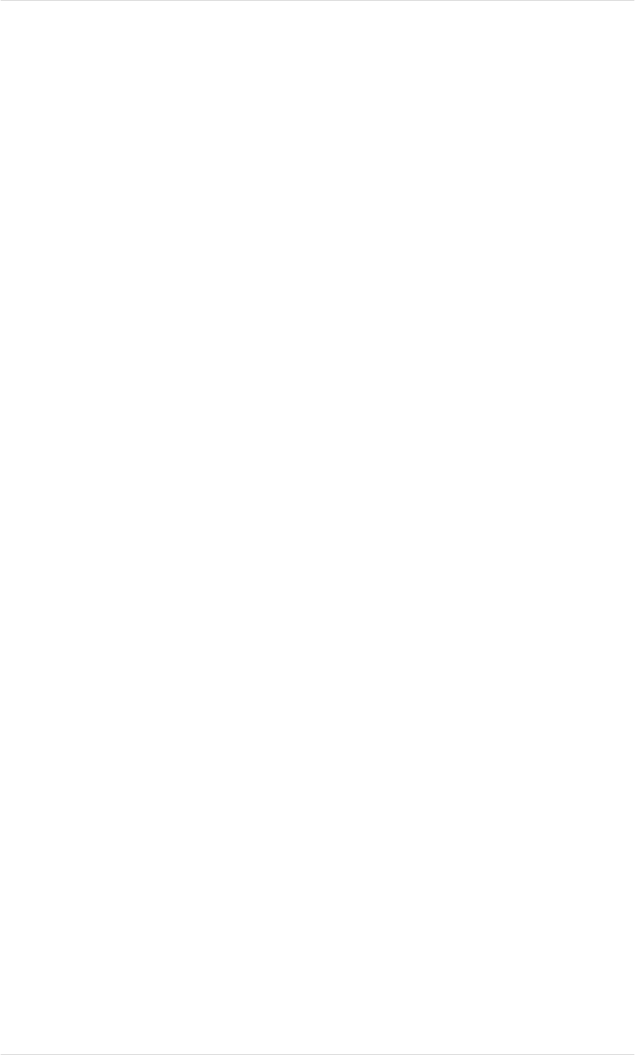
Blurry Images, Scratches, or Missing Dots
■ Make sure the media is in good shape and meets all the
specifications in the “Media Handling” section of
Appendix B, “Technical Specifications.”
■ Check for a status message on the control panel. The toner
or developer may be low. Replace cartridges as necessary.
■ Make sure the paper path is clean. See the “Preventative
Maintenance” section in chapter 6, “Consumables and
Preventative Maintenance,” for details on cleaning the
charger unit, various rollers, and plates.
■ Check the OPC belt for dirt and scratches. Replace the
OPC belt cartridge if necessary. (See the “Replacing the
OPC Belt Cartridge” section in chapter 6.)
■ If whole blocks or portions of the page are missing, there
may be a mechanical problem; contact your QMS vendor.
Image is Not Centered on the Page
■ Make sure you aren’t printing outside the printer’s
imageable region for the media size you’re using (see
“Media Handling” in appendix B, “Technical
Specifications”). You may need to change to a larger size
media, or adjust the margin(s) through your application.
If images are not printing within the imageable area for the
page size you’re using, the printer may be out of alignment.
See “The Status Pages” in chapter 5, “Print Media and
Daily Operations,” for information on checking printer
alignment.
Chapter 9
Troubleshooting 9-31