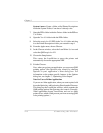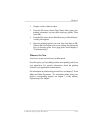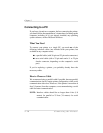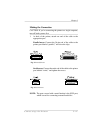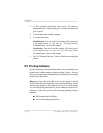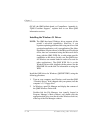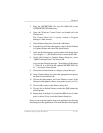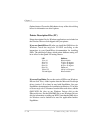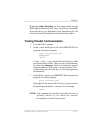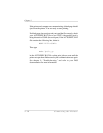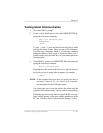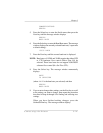Q-FAX, the QMS bulletin board, or CompuServe. Appendix A,
“QMS Customer Support,” explains how to use these QMS
information services.
Installing the Windows 3.1 Driver
NOTE: The QMS-developed Windows driver supports all the
printer’s advanced capabilities. However, if you
experience printing problems while using our driver with
a particular application, or if your application (like Aldus
PageMaker) requires the use of the Microsoft PostScript
driver, then we recommend using the Microsoft driver
along with the QMS WPD file, to add printer-specific
capabilities to the driver. (In this case, the QMS driver
for Windows can remain loaded in order to be used for
other applications.) The QMS WPD file is on the
Windows Drivers disk, shipped with the printer. See the
README file on the disk for information on using the
WPD.
Install the QMS driver for Windows (QSCRIPT.DRV) using the
following procedure:
1. Turn on your computer, start Windows, and insert the QMS
“Windows Driver” disk (shipped with your printer) into the
computer’s 3.5" floppy drive.
2. In Windows, open File Manager and display the contents of
the QMS Windows Driver disk.
Double-click the File Manager icon (usually located in
Program Manager’s Main window) and double-click the
appropriate disk-drive icon (the drive the Windows disk is in)
at the top of the File Manager window.
Chapter 3
3-14 Connecting the Printer