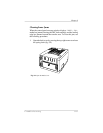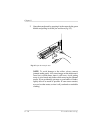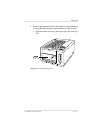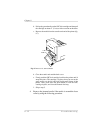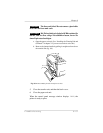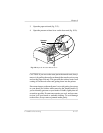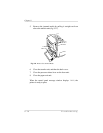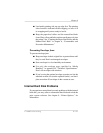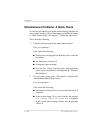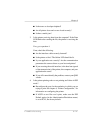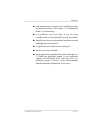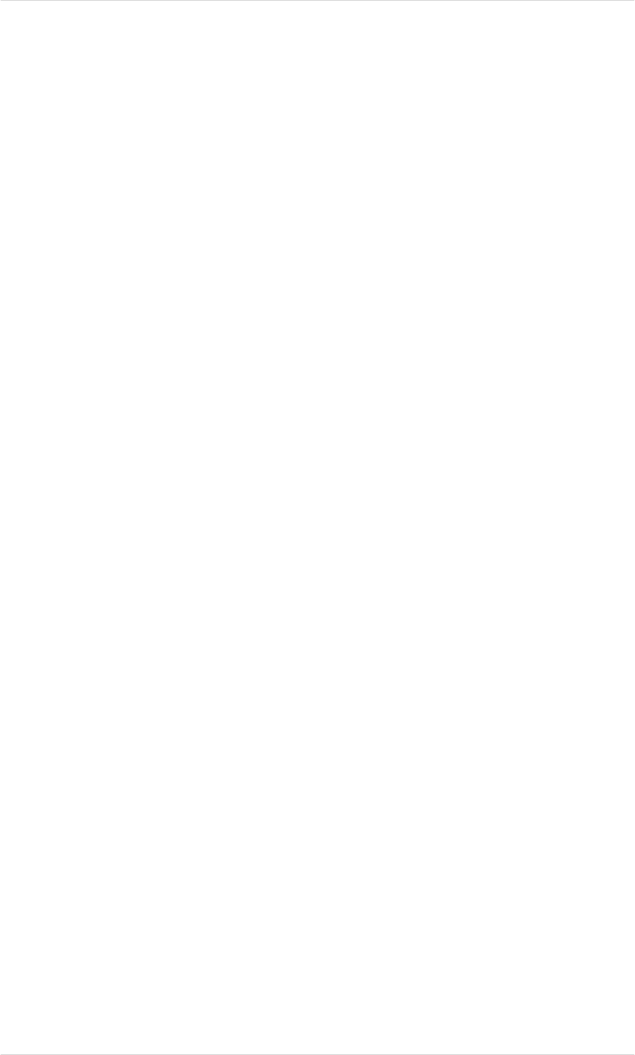
If the Media Jam Message Stays On
1. If a jam message displays in the control panel message
window, clear the jam using the appropriate procedure from
the “Clearing Media Jams” section earlier in this chapter. If
the message is still there, make sure cassettes have the correct
size media, the size key slide on the back end of the cassette
is set correctly, and all covers and doors are completely
closed.
2. If the message displays when no jam is evident, make sure the
printer is configured for the media size and type currently in
the cassette. (See chapter 5, “Print Media and Daily
Operations,” or chapter 4, “Printer Configuration,” to learn
how to use the Paper and the Media keys.)
3. As a last resort, try turning the printer off and on (this will
cause jobs to be lost).
Jam Recovery
The printer has automatic jam recovery, so if a media jam occurs,
once you remove the jammed media, the printer reprints the
jammed page and then continues with the print job, as long as the
printer power has not been turned off. The Jam Recovery option is
located in the Administration/Engine section of the printer
configuration menu.
NOTE: Because jam recovery requires system memory, it can
slow print jobs.
Chapter 9
Troubleshooting 9-17