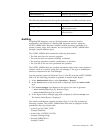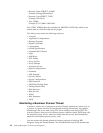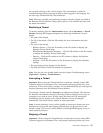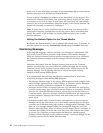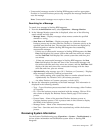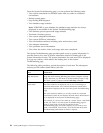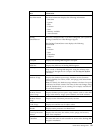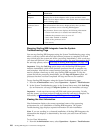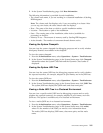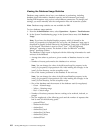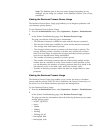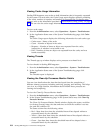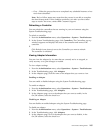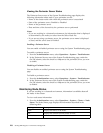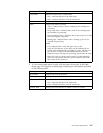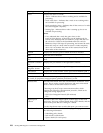2. In the System Troubleshooting page, click Host Information.
The following information is provided for each installation:
v The cluster node name, if you are working in a clustered installation of Sterling
B2B Integrator.
Note: The cluster node list displays only if you are working in a cluster. After
you set up your cluster, the select cluster node list displays.
v Host - The name of the host on which a specific installation resides.
v Location - The location or path of the installation.
v State - The running state of the installation, either Active (available for
processing) or Inactive.
v Memory in use - The amount of memory used by Sterling B2B Integrator.
v Active threads - The number of concurrent threads that are active.
Viewing the System Classpath
You can view the system classpath for debugging purposes and to verify whether
third-party libraries are available in the classpath.
To view the system classpath:
1. From the Administration menu, select Operations > System > Troubleshooter.
2. In the System Troubleshooting page, in the System Status area, click Classpath.
Information about the System Class Path and the Dynamic Class Loader is
displayed.
Viewing the System JNDI Tree
You can view the system JNDI tree for debugging purposes and to verify whether
the expected resources, for example, adapters or pool names, are in the JNDI tree.
To view the system JNDI tree:
1. From the Administration menu, select Operations > System > Troubleshooter.
2. In the System Troubleshooting page, in the System Status area, click JNDI Tree.
The system JNDI tree displays the JNDI name and class name pairs.
Viewing a Node JNDI Tree in a Clustered Environment
You can view a specific node's JNDI tree for debugging purposes and to verify
whether the expected resources, for example, adapters or pool names, are in the
JNDI tree. This option is available only in a clustered environment.
To view a node's JNDI tree in a clustered environment:
1. From the Administration menu, select Operations > System > Troubleshooter.
2. In the System Troubleshooting page, in the System Status area, click node#,
where # is the number of the node you want to view information about.
The node's JNDI tree displays JNDI name, class name pairs, and the node
name.
Performance Management 101