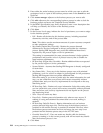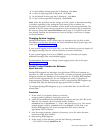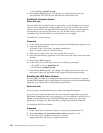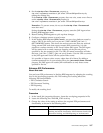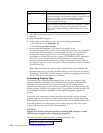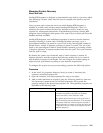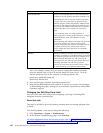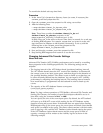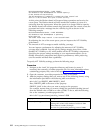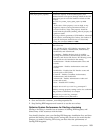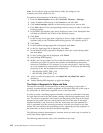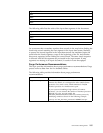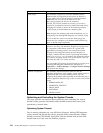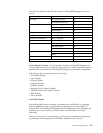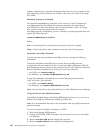To override the default soft stop time limit:
Procedure
1. In the install_dir/properties directory, locate (or create, if necessary) the
customer_overrides.properties file.
2. Open the customer_overrides.properties file using a text editor.
3. Add the following lines:
v noapp.shutdown.timeout_for_bps=new_value
v noapp.shutdown.timeout_for_adapters=new_value
Note: These lines override the shutdown.timeout_for_bps and
shutdown.timeout_for_adapters properties in the
noapp.properties_platform_ifcresources_ext.in file.
In these lines, new_value refers to the new time limit, in seconds, for a soft stop
of Sterling B2B Integrator. For example, assume that you want to set the soft
stop time limit for adapters to 600 seconds (10 minutes). To do so, add the
following line to the customer_overrides.properties file:
noapp.shutdown.timeout_for_adapters=600
4. Save and close the customer_overrides.properties file.
5. Stop Sterling B2B Integrator and restart it to use the new values.
Changing Advanced File Transfer Settings
About this task
Advanced File Transfer (AFT) Visibility performance can be tuned by overriding
three properties in the visibility.properties file. The following settings can be
adjusted:
v The looping interval of the AFT Worker thread (persistent_batching_interval)
The AFT Worker thread stores the AFT events in the database. It consumes all
the current events in an input event queue, and then sleeps for the duration of
the specified batching interval. This allows events to build up so that they can
be more efficiently batched into the database. You can improve AFT visibility
performance by adjusting the batching interval. The batching interval controls
how much latency is programmed into the backend in order to batch up the
events.
v The capacity of the AFT database listener event queue
(event_input_queue_capacity)
Note: For large volume operations of FTP, Mailbox, Advanced File Transfer, and
Sterling File Gateway, the number of open file descriptors should be set to at
least 4096, using the command ulimit -n 4096.
You can specify the size of the event input queue. By default, the AFT backend
will store up to 2048 AFT events while waiting for the AFT Database worker
thread to return and process them. If the thread does not return before Sterling
B2B Integrator fills up the event queue, the event queue will block client threads
until space is available in the queue. The clients cannot continue with their tasks,
such as copying a file, until the AFT Database worker thread empties the queue.
If the AFT Database worker thread returns and the event queue is filled to
capacity, a message will be written to the visibility log file as shown in the
following example:
Performance Management 191