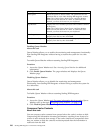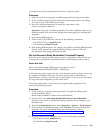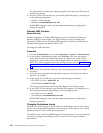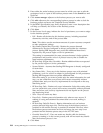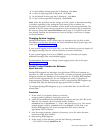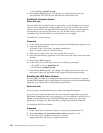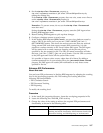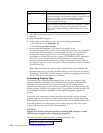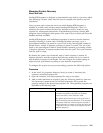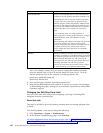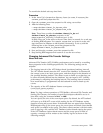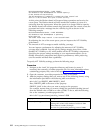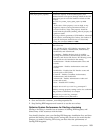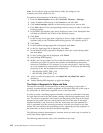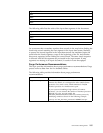Setting Description
basic Provides an EDI performance boost while also providing
search functionality. EDI Correlation Search is functional. EDI
Document Tracking is nonfunctional. EDI Reporting is
partially functional; you can use the EDI Outbound
Acknowledgment report type.
full Default setting. Provides the lowest EDI performance with the
highest search and tracking functionality. EDI Correlation
Search, EDI Document Tracking, and EDI Reporting are fully
functional.
4. Save the enveloping.properties.in file under the same name and in the same
location.
5. Stop Sterling B2B Integrator.
6. In the install_dir/bin directory, run one of the following commands:
v (For UNIX or Linux) setupfiles.sh
v (For Windows) setupfiles.cmd
7. Start Sterling B2B Integrator. The changes are applied to the
enveloping.properties file, and the new settings will determine the default EDI
performance and functionality of your business processes. The default EDI
performance settings that are set in the enveloping.properties file can be
overridden for certain EDI services by using a TRACKING_LEVEL parameter.
This allows you to obtain maximum EDI performance in some business
processes, and maximum search and tracking functionality in others. Refer to
Sterling B2B Integrator Services and Adapters documentation for more information
about EDI services.
Note: Document tracking is turned off by default in the system-defined EDI
business processes. If you define an EDI business process and turn Document
Tracking on, TRACKING_LEVEL settings in both the enveloping.properties file
and the EDI service parameter are overridden.
Customizing Property Files
The property files in Sterling B2B Integrator help you set up, customize, and
diagnose problems pertaining to the installation and operation of Sterling B2B
Integrator. You can maintain your customized property file settings with a
customer override property file (customer_overrides.properties) that overrides the
default property settings in the property files. The customer override property file
is not changed during the installation of Sterling B2B Integrator upgrades or
patches.
To prevent your customized settings from being overwritten, use the customer
override property file whenever possible rather than directly editing the Sterling
B2B Integrator property files or the associated .in files. For information about how
to use the customer override property file to change property files, refer to the
Sterling B2B Integrator Property Files documentation.
CAUTION:
Property files directly affect the operation of Sterling B2B Integrator. Contact
IBM Customer Support before changing any properties.
The following tasks use the customer_overrides.properties file:
v Changing Advanced File Transfer Settings
v Change the SoftStop Time Limit
188 Sterling B2B Integrator: Performance Management