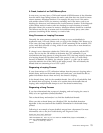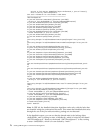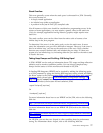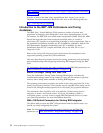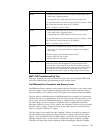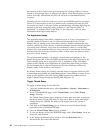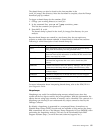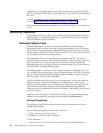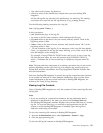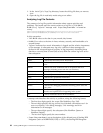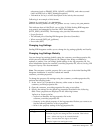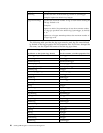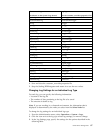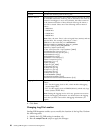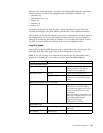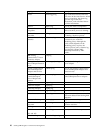v logs refers to the primary log directory.
v directory refers to the subdirectory created when you start Sterling B2B
Integrator.
All the old log files are moved to this subdirectory for archiving. The naming
convention to be used for the old log directory is logs_mmddyy_hhmmss.
Use the following naming convention for a log file:
name.log.Dyyyymmdd.Thhmmss_#
In this convention:
v name identifies the type of the log file.
v log refers to the file name extension, which indicates the file type.
v Dyyyymmdd refers to the date in the year, month, and day format. The D at the
beginning refers to Date.
v Thhmmss refers to the time in hours, minutes, and seconds format. The T at the
beginning refers to Time.
v _# is the increment of the log file. If you attempt to write a log file that already
exists, _# is appended to the log file name, allowing you to write a new file and
save the integrity of the existing file.
For example, if mylog.D20041101.T092022 exists, and you try to save a new log
file with the same name, the new file becomes mylog.D20041101.T092022_2,
where _2 indicates that it is the second log in a sequence using the same file
name.
Note: The date and time components in a naming convention may or may not be
present, depending on the type of the log. For example, the noapp.log does not
include date and time information, but ui.log.Dyyyymmdd.Thhmmss includes date
and time information.
Each time Sterling B2B Integrator is started, the log files created since the last time
it was started are archived in a time-stamped subdirectory. New log files, those
created subsequent to the most recent execution of Sterling B2B Integrator, are
written to the install_dir/logs directory.
Viewing Log File Contents
Users of Sterling B2B Integrator can view the contents of both current log files and
old log files.
Note:
v If you are working in a clustered environment, the log information that is
displayed is determined by the node you select from the Select Node list.
v The Sterling B2B Integrator interface displays only the last 2500 lines of a current
log file. To view the entire log, you must have read permission for the file
system on which Sterling B2B Integrator is installed. Open the log file in
read-only mode using a text editor.
To view the current log file contents in Sterling B2B Integrator:
1. From the Administration menu, select Operations > System > Logs.
2. Click the appropriate log file.
To view the old log file contents in Sterling B2B Integrator:
Performance Management 83