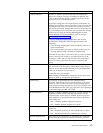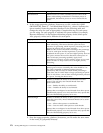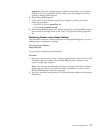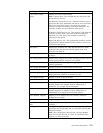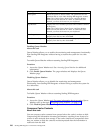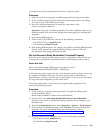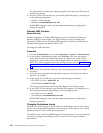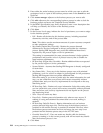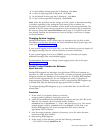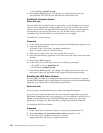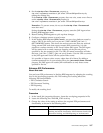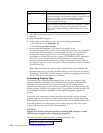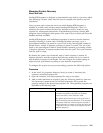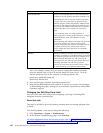When you design your business processes, review your persistence requirements
and set persistence levels appropriately to reduce the chances of your database
filling up and slowing both your processing and your system. You may have some
business processes for which you have to persist all the steps and data, and other
business processes for which you do not have to persist any of the steps or data.
There are three levels at which you can set persistence:
v Global – Change the value of the persistence_level property in the
install_dir/properties/noapp.properties_gis_ext.in file. The default value is
SYSTEM DEFAULT. You cannot set the value to PERSISTENCE_WF_NONE or
PERSISTENCE_ERROR_ONLY.
Note: It is more efficient to set persistence levels at either the business process
level or the activity level.
v Business Process – Change the persistence level during the check-in process. The
business process persistence level overrides the global persistence level.
v Activity Level – Change the persistence level in the service or adapter. The
activity persistence level overrides the business process persistence level and the
global persistence level. However, changing the persistence level at the Activity
level is rarely necessary.
Changing Persistence at the Global Level
To edit the global persistence levels:
1. Open the install_dir/properties/noapp.properties_gis_ext.in file using a text
editor.
2. In the property file, locate the persistence_level property, and change the value
to the persistence level you want.
Note: If the persistence level property is a comment in the
noapp.properties_gis_ext.in file (#persistence_level=value), the persistence
level is the default value of full (PERSISTENCE_FULL).
v PERSISTENCE_FULL – Saves a complete copy the of process data along each
step of the process.
v PERSISTENCE_MINIMAL – Saves all the steps in a business process and
selected copies of process data.
v PERSISTENCE_NONE – Saves the first and last steps of a business process
and any steps with an override persistence level.
Note: Use PERSISTENCE_NONE for day-to-day processing.
3. Stop Sterling B2B Integrator.
4. In the install_dir/bin directory, run one the following commands:
v (For UNIX or Linux) setupfiles.sh
v (For Windows) setupfiles.cmd
5. Start Sterling B2B Integrator.
Changing Persistence at the Business Process Level
To edit the persistence at the business process level:
1. From the Administration menu, select Business Processes > Manager.
Performance Management 183