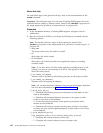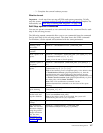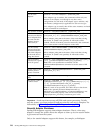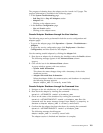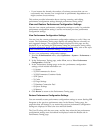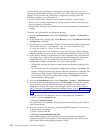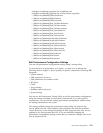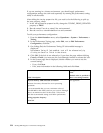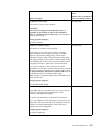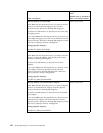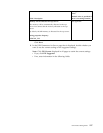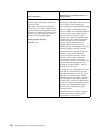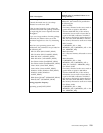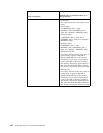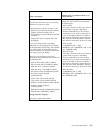If you are running in a cluster environment, you should apply performance
configuration settings for each node separately by running the performance tuning
utility in all the nodes.
After editing the tuning.properties file, you need to do the following to pick up
the new property values:
1. In the tuningFormulas.properties file, change the TUNING_PROPS_UPDATED
property to TRUE.
2. Run the setupfiles.sh or setupfiles.cmd command.
3. Run the run.sh or startWindowsService.cmd command.
To edit your performance configuration:
1. From the Administration menu, select Operations > System > Performance >
Tuning.
2. In the Performance Tuning page, under Edit, next to Edit Performance
Configuration, click Go!.
3. On clicking Go!, the Performance Tuning UI lock-enabled message is
displayed:
Performance Tuning UI lock enabled. Lock will be released only by
clicking on Cancel or Finish in the wizard.
4. Click OK. If the lock is not released or if you close the page without clicking
Cancel or Finish, you must use the Lock Manager function to release the lock.
5. In the System page that is displayed, decide whether you want to use the
current settings.
v If yes, click Next.
v If no, enter information in the following fields and click Next.
Field / Description
Tuning Formula or Default
Value
(Default value is provided if
there is no tuning formula)
Physical memory (MB) allocated to Platform
Amount of memory allocated for use in processing
operations.
It is recommended that you use a minimum value of
512-1024 MB for this field, based on your system. Although
there is no minimum value for this field, a value lower
than the recommended setting could harm performance.
tuning.properties Property:
MEMORY
Not applicable
124 Sterling B2B Integrator: Performance Management