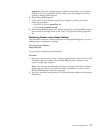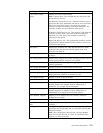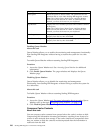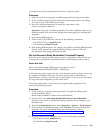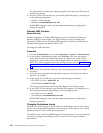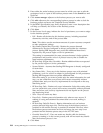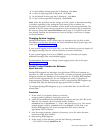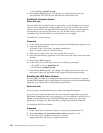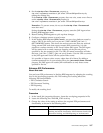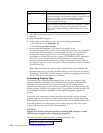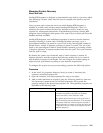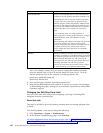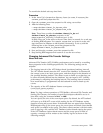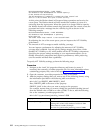9. In the Deadline Settings page that is displayed, click Next.
10. In the Life Span page that is displayed , click Next.
11. In the Default Version page that is displayed , click Next.
12. In the Confirm page that is displayed , click Finish.
Note: When the workflow has the storage set to file system or document tracking
is enabled, regardless of the persistence level setting of the workflow, the
documents processed by the workflow will be saved in the storage internally. The
payload in the file system can be purged later or the document can be tracked by
the end user using the Current Documents search page. It is invisible to the end
user directly. Because the documents are saved to storage, it will have an impact
on the performance.
Changing System Logging
Sterling B2B Integrator writes various types of messages to the log files on disk.
The default is to log only the errors. For more information about system logs, refer
to the topic Managing System Logs.
If your system logging level is set to ALL, you may find that you do not require all
the logging messages that are collected because of resource limitations.
If your system logging level is set to ERROR, you may find that you require
additional messages from more detailed logging.
For information about how to change system logging levels, refer to the topic
Managing System Logs.
Enable Trusted Domains for Schemas
About this task
Sterling B2B Integrator has document type definitions (DTDs) and schemas in a
repository for XML components. When a DTD or schema is required, Sterling B2B
Integrator searches the database for the appropriate file. If Sterling B2B Integrator
cannot find the appropriate file, you can configure the install_dir/properties/
noapp.properties_platform_ifcresources_ext file to have Sterling B2B Integrator go
to trusted Web sites and download the appropriate DTD or schema.
To configure Sterling B2B Integrator to go to trusted Web sites for the DTD and
schema data:
Procedure
1. In the install_dir/properties directory, locate the
noapp.properties_platform_ifcresources_ext.in file.
2. Locate the schemaResolver.trustedDomain.# property and type the URL for the
Web site. For example, the first trusted domain could be
schemaResolver.trustedDomain.1 = http://www.gdsregistry.org. The second
trusted domain could be schemaResolver.trustedDomain.2=URL, and so on.
Sterling B2B Integrator will search through these Web sites to find the
appropriate DTD or schema.
3. Save the noapp.properties_platform_ifcresources_ext.in file under the same
name and in the same location.
4. Stop Sterling B2B Integrator.
5. In the install_dir/bin directory, run one the following commands:
v (For UNIX or Linux) setupfiles.sh
Performance Management 185