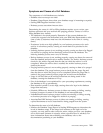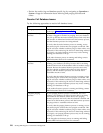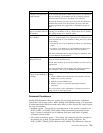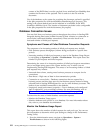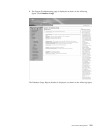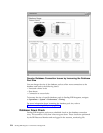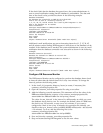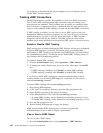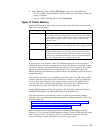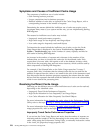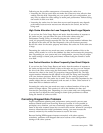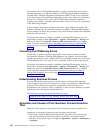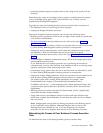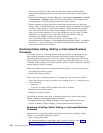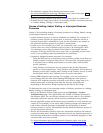For assistance in determining the proper settings to suit your business needs,
contact IBM Customer Support.
Tracking JDBC Connections
Sterling B2B Integrator provides the capability to track your JDBC connections.
This is useful when troubleshooting high connection usage or running out of
connections at the database. These problems may be caused by connection leaks
that occur when a component requests a connection from the pool and does not
return it. When enabled, JDBC tracking will track all the active JDBC connections.
If JDBC tracking is enabled, you can view or save a JDBC report to help you
troubleshoot database connection problems. You can view the report to perform
troubleshooting by yourself, or save the report and send it to IBM Customer
Support to aid in resolving the problem. The JDBC report provides current
database stack dump information at the time the JDBC report is viewed or saved.
Enable or Disable JDBC Tracking
JDBC tracking that is enabled through the JDBC Monitor will be reset to Disabled
if Sterling B2B Integrator is restarted. This feature helps prevent degraded
performance if JDBC Tracking is accidentally left Enabled after you have finished
the troubleshooting activity. You should always disable JDBC Tracking when you
have finished the troubleshooting activity.
To enable or disable JDBC tracking:
1. From the Administration menu, select Operations > JDBC Monitor.
2. To change the enable/disable state, select one of the following in the On/Off
box:
v If JDBC tracking is disabled, click (Enable) to enable JDBC tracking.
v If JDBC tracking is enabled, click (Disable) to disable JDBC tracking.
If you want to enable JDBC tracking for extended troubleshooting so that it
remains enabled even if Sterling B2B Integrator is restarted, you can use the
internal use tracking parameter.
To control JDBC tracking with the use tracking parameter:
1. Stop Sterling B2B Integrator.
2. In the install_dir/properties directory, locate the jdbc.properties.in file.
3. Open the jdbc.properties.in file using a text editor.
4. In the jdbc.properties.in file, locate the use tracking parameter.
v To enable JDBC tracking, set the databasePool.useTracking property to true.
v To disable JDBC tracking, set the databasePool.useTracking property to false.
5. Save the jdbc.properties.in file.
6. Restart Sterling B2B Integrator to apply the change.
Note: Always disable JDBC tracking when you have completed the
troubleshooting activity in order to improve performance.
View or Save a JDBC Report
To view or save a JDBC report:
1. From the Administration menu, select Operations > JDBC Monitor.
226 Sterling B2B Integrator: Performance Management