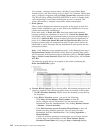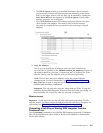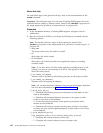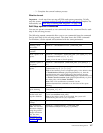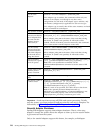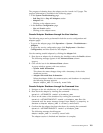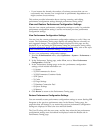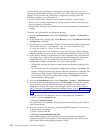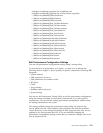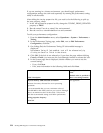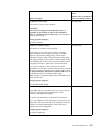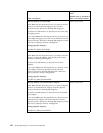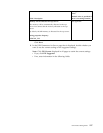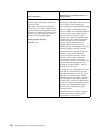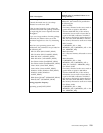You can restore your performance configuration settings only once. If you try
restoring the performance settings more than once, there will be no changes in the
settings. You can restore the performance configuration settings under the
following conditions, but not limited to:
v Previous performance setting was more efficient than the current setting.
v When you are testing performance by setting optimum values, restoring to the
previous setting is convenient.
v Testing under varying load conditions to benchmark performance configuration
settings.
To restore your performance configuration settings:
1. From the Administration menu, select Operations > System > Performance >
Tuning.
2. In the Performance Tuning page, under Restore, next to View/Restore Previous
Configuration, click Go!.
3. On clicking Go, the Performance Tuning UI lock-enabled message is displayed:
Performance Tuning UI lock enabled. Lock will be released only by
clicking on Cancel or Finish in the wizard.
Click OK. If the lock is not released or if you close the page without clicking
Cancel or Finish, you must use the Lock Manager function to release the lock.
4. In the Restore Tuning Configuration page that is displayed, the properties that
will change if you restore the previous performance configuration settings are
displayed in blue color text and bold format. Review the performance
configuration settings and perform one of the following tasks:
v To abandon restoring the previous performance configuration settings, click
Cancel.
v To restore the previous performance configuration settings, click Finish. The
Restore Tuning Properties page appears after the restoration is complete. The
following message appears: The system update completed successfully.
If you restore the previous configuration settings, click Return to return to
the Performance Tuning page.
5. From the Administration menu, select Operations > System > Troubleshooter.
6. From the System Troubleshooting page, click Soft Stop. This runs the softstop
script, allowing all active business processes to complete on a node before
stopping the system. The script is run through a series of interactive steps in
the UI. For more information about the softstop process, refer to “Completing a
Soft Stop of Sterling B2B Integrator from the System Troubleshooter” on page
111.
7. From the install_dir/bin directory, run one of the following commands:
v (UNIX or Linux) setupfiles.sh
v (Windows) setupfiles.cmd
The performance configuration changes populate the initial setup files that are
used during startup.
8. From the install_dir/bin directory, start Sterling B2B Integrator by running one
of the following commands:
v (UNIX or Linux) run.sh
v (Windows) startWindowsService.cmd
Sterling B2B Integrator starts and the previous performance configuration
settings are applied. The properties in the tuning.properties file will have the
same values as the corresponding properties in the
122 Sterling B2B Integrator: Performance Management