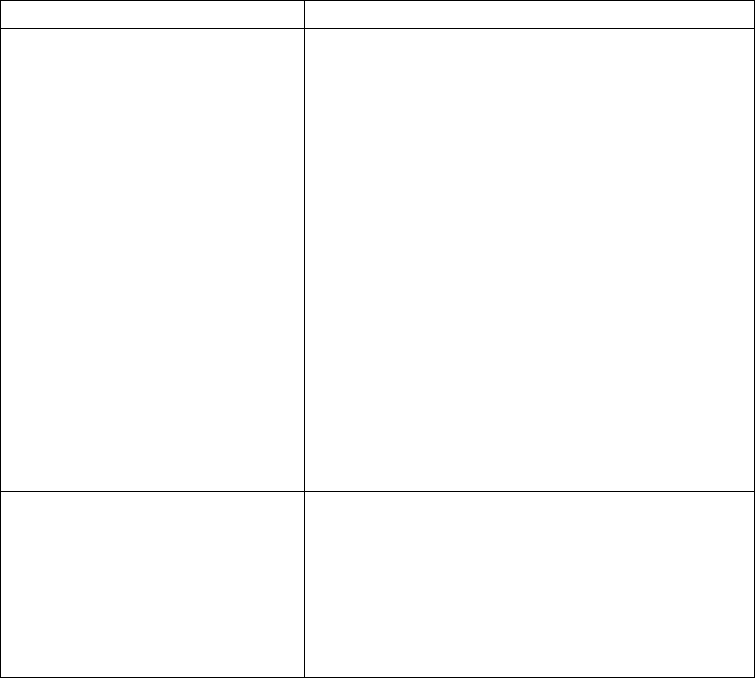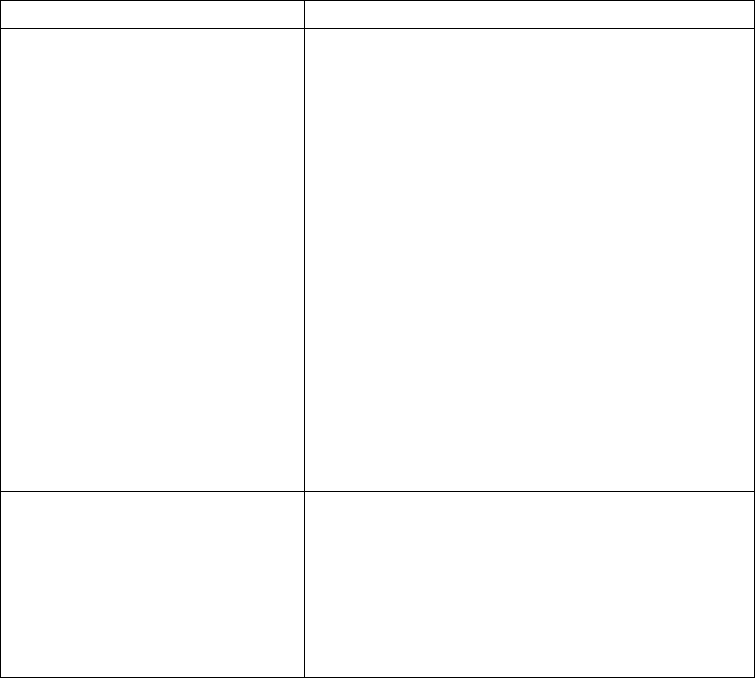
Property Description
numberOfThreads Number of threads that will be used simultaneously
to restart or resume business processes. Default is 10.
Each thread will start or resume a batch of business
processes. The size of the batch is specified by the
batchSize property. When the thread is finished with
the batch, it will request another batch from the pool.
This process will continue until the pool of business
processes that have to be restarted or resumed is
empty.
If you frequently have very large numbers of
business processes running at the same time, a larger
numberOfThreads value will enhance recovery
performance.
Note: Increasing the number of threads will speed up
the recovery process, but will use more system
resources. Decreasing the number of threads will free
up system resources, but will slow the recovery
process. Adjust this value based on your business
requirements.
batchSize Maximum number of business processes that will be
resumed or restarted by each thread before it requests
more business processes from the pool. Default is 10.
Note: Increasing the batch size will speed up the
recovery process, but will use more system resources.
Decreasing the batch size will free up system
resources, but will slow the recovery process. Adjust
this value based on your business requirements.
Let us for example, assume that you want to change the number of threads
from the default value of 10 to 20 and the batch size from 10 to 5. To do so,
add the following lines to the customer_overrides.properties file:
bprecovery.numberOfThreads=20
bprecovery.batchSize=5
4. Save and close the customer_overrides.properties file.
5. Stop Sterling B2B Integrator and restart it to use the new values. For assistance
in determining the proper settings for your business requirements, contact IBM
Customer Support.
Changing the Soft Stop Time Limit
You can set the time limit used when completing a soft stop of Sterling B2B
Integrator from the command line.
About this task
This may be needed to give the business processes that are running adequate time
to finish.
You should perform a soft stop by doing the following:
1. Click Operations > System > Troubleshooter.
2. In the System Troubleshooting page, click Soft Stop.
For more information about the soft stop process, refer to “Completing a Soft Stop
of Sterling B2B Integrator from the Command Line” on page 115.
190 Sterling B2B Integrator: Performance Management