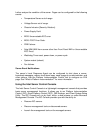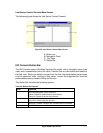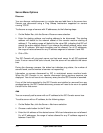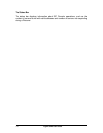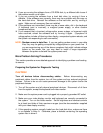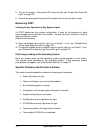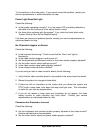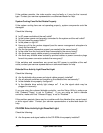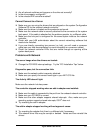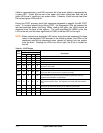Viglen SX220 User Guide 123
If you are running the software from a CD-ROM disk, try a different disk to see if
the problem occurs on all disks.
If you are running the software from a hard disk drive, try running it from a
diskette. If the software runs correctly, there may be a problem with the copy on
the hard disk drive. Reinstall the software on the hard disk, and try running it
again. Make sure all necessary files are installed.
If the problems are intermittent, there may be a loose cable, dirt in the keyboard
(if keyboard input is incorrect), a marginal power supply, or other random
component failures.
If you suspect that a transient voltage spike, power outage, or brownout might
have occurred, reload the software and try running it again. (Symptoms of
voltage spikes include a flickering video display, unexpected system reboots, and
the system not responding to user commands.)
NOTE: Random errors in data files: If you are getting random errors in your data
files; they may be getting corrupted by voltage spikes on your power line. If
you are experiencing any of the above symptoms that might indicate voltage
spikes on the power line, you may want to install a surge suppressor
between the power outlet and the system power cord.
More Problem Solving Procedures
This section provides a more detailed approach to identifying a problem and locating
its source.
Preparing the System for Diagnostic Testing
CAUTION!
Turn off devices before disconnecting cables: Before disconnecting any
peripheral cables from the system, turn off the system and any external peripheral
devices. Failure to do so can cause permanent damage to the system and/or the
peripheral devices.
1. Turn off the system and all external peripheral devices. Disconnect all of them
from the system, except the keyboard and video monitor.
2. Make sure the system power cord is plugged into a properly grounded AC outlet.
3. Make sure your video display monitor and keyboard are correctly connected to
the system. Turn on the video monitor. Set its brightness and contrast controls
to at least two thirds of their maximum ranges (see the documentation supplied
with your video display monitor).
4. If the operating system normally loads from the hard disk drive, make sure there
is no diskette in drive A. Otherwise, place a diskette containing the operating
system files in drive A.