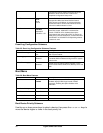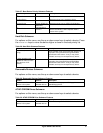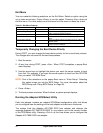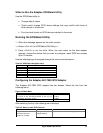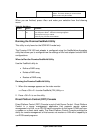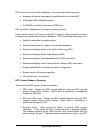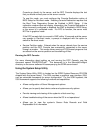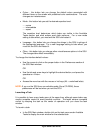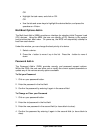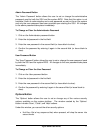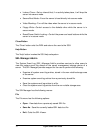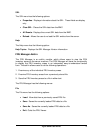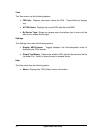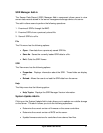Viglen SX220 User Guide 74
a. After creating set of three SSU diskettes from the CD: Insert the first SSU
diskette in drive A, and press the reset button or <Ctrl+Alt+Del> to reboot your
server from the diskette.
b. Directly from the SCB2 Server Software Kit CD-ROM: Insert the CD into your
CD-ROM drive and press the reset button or <Ctrl-Alt-Del> to reboot. When
prompted to do so, press <F2> to enter BIOS Setup. From the Boot Menu,
select the Boot Device Priority option and then select CD-ROM as your
primary boot device. Save those settings and exit BIOS Setup. The server
will boot from the CD-ROM and display a menu of options. Follow the
instructions in the menu to start the SSU.
3. When the SSU title appears on the screen, press <Enter> to continue.
4. The mouse driver loads if it is available; press <Enter> to continue.
5. This message appears:
Please wait while the Application Framework loads....
6. When the main window of the SSU appears, you can customise your interface
before continuing. (See Figure 42).
Figure 42: System Setup Utility Main Window
Customising the SSU
The SSU lets you customise your interface according to your preferences. The AF
sets these preferences and saves them in the AF.INI file so that they take effect the
next time you start the SSU. There are four user customisable settings: