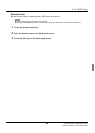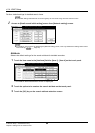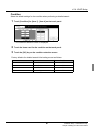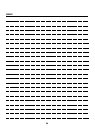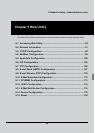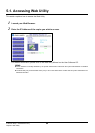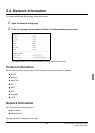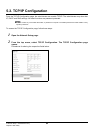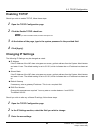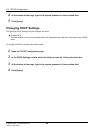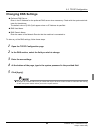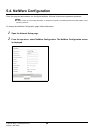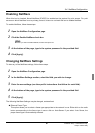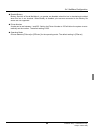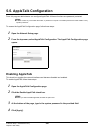5-3. TCP/IP Configuration
93 II Network Setup - Administrators only
Chapter 5 Web Utility
Enabling TCP/IP
Should you wish to enable TCP/IP, follow these steps:
1 Open the TCP/IP Configuration page.
2 Click the Enable TCP/IP check box.
zShould you wish to disable TCP/IP, deselect the option box.
3 At the bottom of the page, type in the system password in the provided field.
4 Click [Apply].
Changing IP Settings
The following IP Settings may be changed as noted:
IP Address
If the IP Address of the NIC does not appear on screen, get that address from the System Administrator
and enter it here. The default setting is set to 0.0.0.0, which indicates that no IP address has been set
up.
Subnet Mask
If the IP Address of the NIC does not appear on screen, get that address from the System Administrator
and enter it here. The default setting is set to 0.0.0.0, which indicates that no IP address has been set
up.
Default Gateway
If necessary, enter a gateway IP address. This is not a required field.
RAW Port Number
Change this parameter as required. You may enter a number between 1 and 65535.
The default is 9100.
Should you wish to alter any of these IP settings, follow these steps:
1 Open the TCP/IP Configuration page.
2 In the IP Settings section, select the field you wish to change.
3 Enter the new settings.