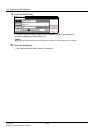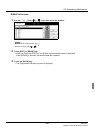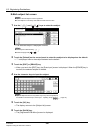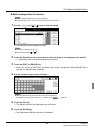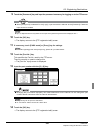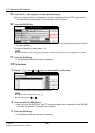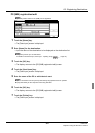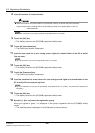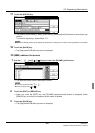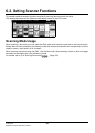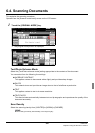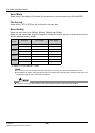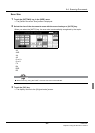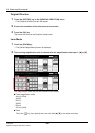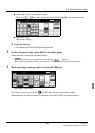6-2. Registering Destinations
III Scanner 162
Chapter 6 Using the Scanner Functions
8 Input the location of a shared folder.
● When the location of a shared folder is not specified correctly, scanned data cannot be sent.
Input example: When sending files to the [PushScan] folder in the [Data] folder on the PC:
/Data/PushScan
zUp to 254 characters can be input for [Folder] using alphanumerics or symbols.
9 Touch the [OK] key.
→ The display returns to the [PC(SMB) registration/edit] screen.
10 Touch the [User Name] key.
→ The [Data Input] screen is displayed.
11 Input the user name for a user having access rights to a shared folder of the PC to which
files are sent.
zUp to 63 characters can be input using alphanumerics or symbols.
12 Touch the [OK] key.
→ The display returns to the [PC(SMB) registration/edit] screen.
13 Touch the [Password] key.
→ The [Data Input] screen is displayed.
14 Input the password for a user name of a user having access rights to a shared folder on the
PC to which files are sent as required.
zUp to 63 characters can be input for [Password] using alphanumerics or symbols. The password is displayed by
asterisks(*).
15 Touch the [OK] key.
→ The display returns to the [PC(SMB) registration/edit] screen.
16 Select [A-] - [No. etc] to set the registration group.
When you register a group, it is displayed in the groups registered with the [PC(SMB) select]
screen.
→ The selected group is displayed in the [Character to search] column.