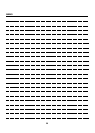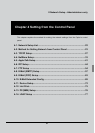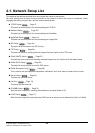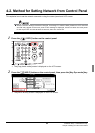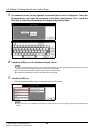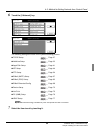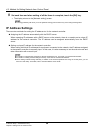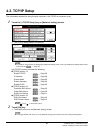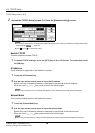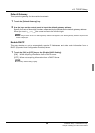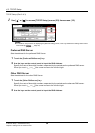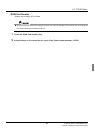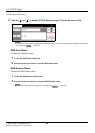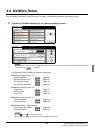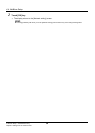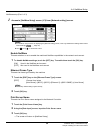4-3. TCP/IP Setup
II Network Setup - Administrators only 28
Chapter 4 Setting from the Control Panel
TCP/IP Setup (Part 1 of 3)
1 Access the [TCP/IP Setup] screen (1/3) from the [Network setting] screen.
zFor details on the procedure for displaying the [Network setting] screen, refer to [4-2.Method for Setting Network from
Control Panel] ( Page 23).
zUse [ ] and [ ] to switch the screen.
Enable TCP/IP
This sets whether to enable TCP/IP.
1 To disable TCP/IP settings, touch the [OFF] key on the LCD Screen. To enable them touch
the [ON] key.
IP Address
The IP Address is registered on the Network Controller.
1 Touch the [IP Address] key.
2 Use the keys on the control panel to input the IP Address.
Specify four sets of three digit numbers, separated by the periods as the IP Address.
When you touch
[] or [] the cursor moves to the left and right.
zWhen using a DHCP server for IP Address management, the IP Address acquired with DHCP is displayed.
Subnet Mask
This inputs the subnet mask for the machine’s network.
1 Touch the [Subnet Mask] key.
2 Use the keys on the control panel to input the subnet mask.
Specify four sets of three digit numbers, separated by the periods as the subnet mask.
When you touch
[] or [] the cursor moves to the left and right.
zWhen using a DHCP server for subnet mask management, the subnet mask acquired with DHCP is displayed.