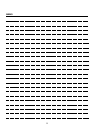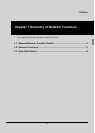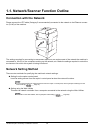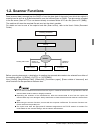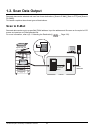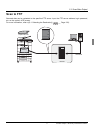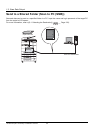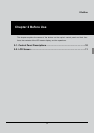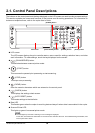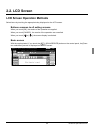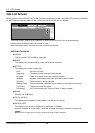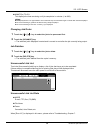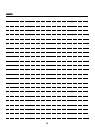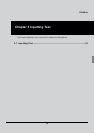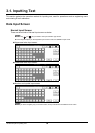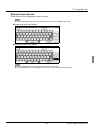I Outline Chapter 2 Before Use 10
2-1. Control Panel Descriptions
The buttons on the control panel and the keys displayed on the LCD screen are used to make scanned settings.
This section explains the names and functions of the buttons used for setting operations. For information on
buttons not explained here, refer to the copier User’s Guide.
LCD screen
The LCD screen displays the print controller status, menus used for settings, selection items, and other
such information. To make settings, touch the keys displayed on the screen.
(SCAN/SERVER) button
This switches between scanner/printer mode.
(START) button
This resumes the paused print processing or starts scanning.
(STOP) button
This stops scan processing.
(CLEAR) button
Clear the numeric characters which are entered on the control panel.
(CHECK) button
This displays the settings check screen.
(AUTO RESET) button
This resets settings to their defaults.
Data LED
This flashes green when the copier is receiving data and stays lit when data is accmulated in the copier.
Scanner/Printer LED
This lights up green for scanner/printer mode.
zThe LED lights up red when a warning or error message is displayed.
In this case, check the error information on the LCD screen and solve the error. For troubleshooting information, refer
to the copier User’s Guide.
LCD screen [AUTO RESET] button [STOP] button
[CHECK] button
[CLEAR] button