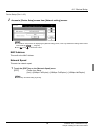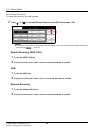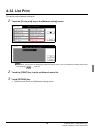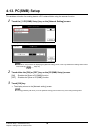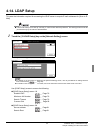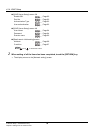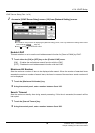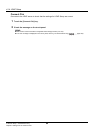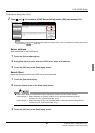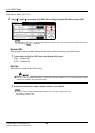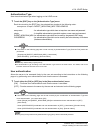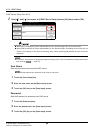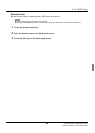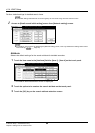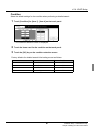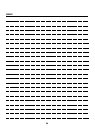4-14. LDAP Setup
81 II Network Setup - Administrators only
Chapter 4 Setting from the Control Panel
LDAP Server Setup (Part 2 of 4)
1 Use [] or [] to access to [LDAP Server Setup] screen (2/4) from screen (1/4).
zFor details on the procedure for displaying the [Network setting] screen, refer to [4-2.Method for Setting Network from
Control Panel] ( Page 23).
Server address
Sets the address of the LDAP server.
1 Touch the [Server address] key.
2 Using [Data Input] screen, enter the LDAP server name or IP address.
3 Touch the [OK] key on the [Data Input] screen.
Search Root
Inputs the directory path for the LDAP server to be searched.
1 Touch the [Search Root] key.
2 Input the search route on the [Data Input] screen.
● If the Search Root is not specified correctly, the search function will not function normally.
Input example 1 : When searching the [Users] container on the [cso.konicaminolta.jp] server:
cn=Users, dc=cso, dc=konicaminolta, dc=jp,
Input example 2 : When searching the OU which is titled [Mail] on the [cso.konicaminolta.jp]server:
ou=Mail, dc=cso, dc=konicaminolta, dc=jp,
3 Touch the [OK] key on the [Data Input] screen.