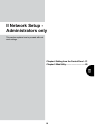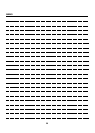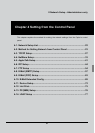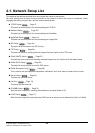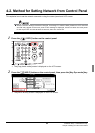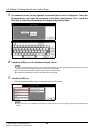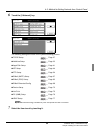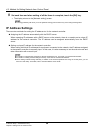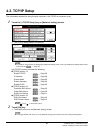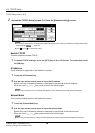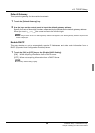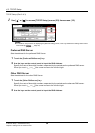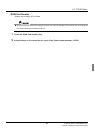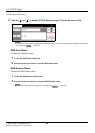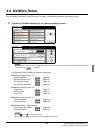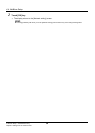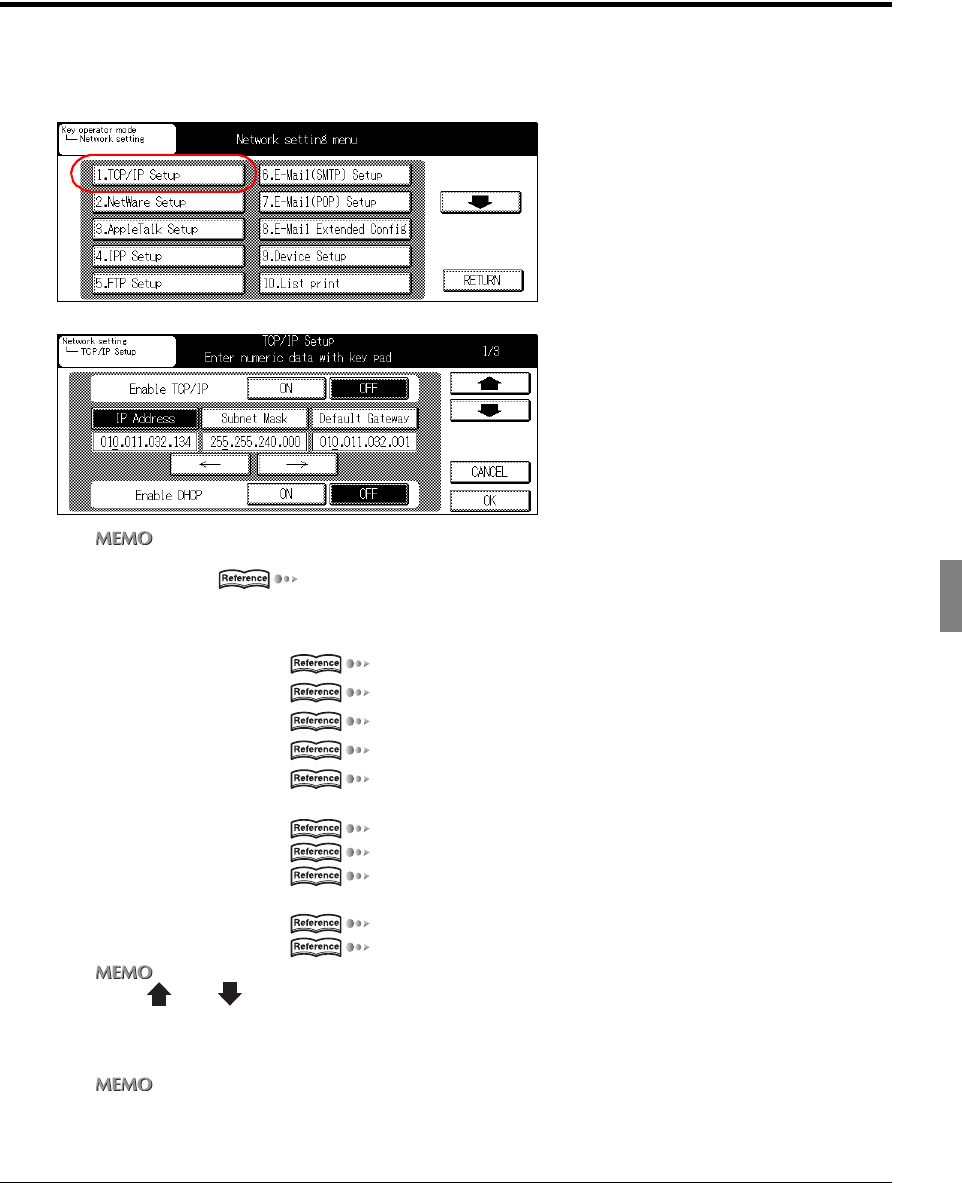
27 II Network Setup - Administrators only
Chapter 4 Setting from the Control Panel
4-3. TCP/IP Setup
The information required for using the print controller in the TCP/IP environment is set.
1 Touch the [1.TCP/IP Setup] key on [Network setting] screen.
→ The [TCP/IP Setup] screen is displayed.
zFor details on the procedure for displaying the [Network setting] screen, refer to [4-2.Method for Setting Network from
Control Panel] ( Page 23).
Use [TCP/IP] screen to access the following:
[TCP/IP] screen 1/3
Enable TCP/IP Page 28
IP Address Page 28
Subnet Mask Page 28
Default Gateway Page 29
Enable DHCP Page 29
[TCP/IP] screen 2/3
Preferred DNS Server Page 30
Other DNS Server Page 30
RAW Port Number Page 31
[TCP/IP] screen 3/3
DNS Host Name Page 32
DNS Domain Name Page 32
zUse [ ] and [ ] to switch the screen.
2 Touch [OK] key.
→ The display returns to the [Network setting] screen.
zTouching [CANCEL] will return you to the [Network setting] screen without any of the changes taking effect.