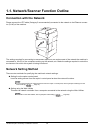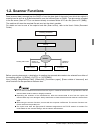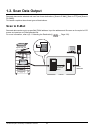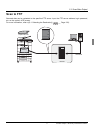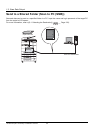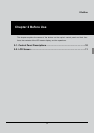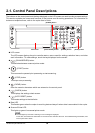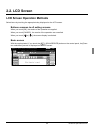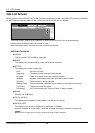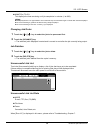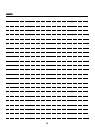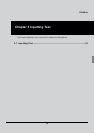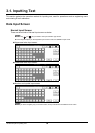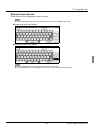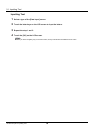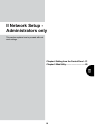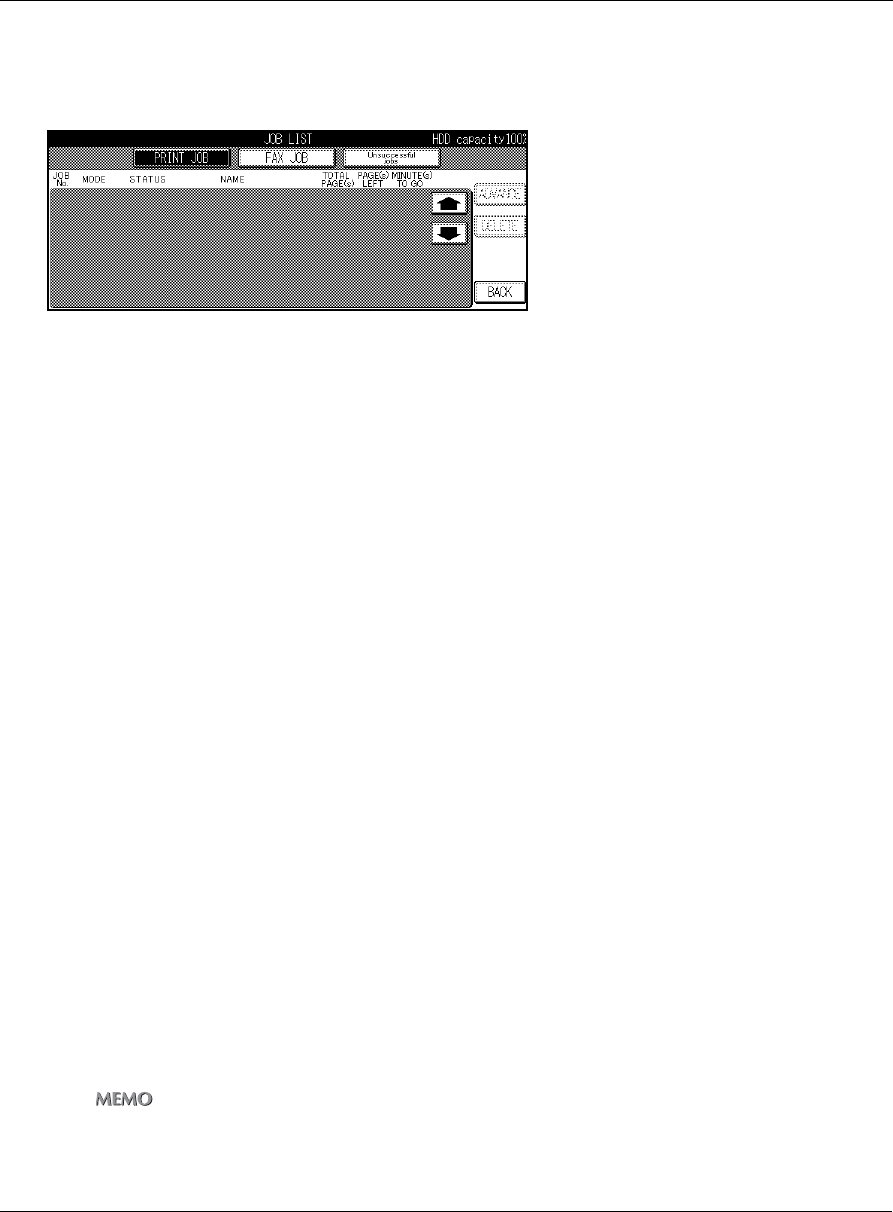
2-2. LCD Screen
I Outline Chapter 2 Before Use 12
Job List Screen
When you touch the [JOB LIST] key on the [Scanner mode basic] screen, the [JOB LIST] screen is displayed
on the LCD screen and the status of the current print job or fax job can be checked.
Touch the [PRINT JOB] or [FAX JOB] key to switch to the print job or fax job status display.
If there are no scheduled jobs, the column is blank.
When the copier power is turned off, these contents are erased.
Job List Contents
JOB No.
The job number (001 to 999) is displayed.
MODE
This displays the job processing mode (copier/printer/scanner).
STATUS
This displays the status of each job.
Error : An error occurred.
Outputting : The data is being copied/printed/scanned.
No paper : There is no paper in the tray (copy/print mode).
Stopped : Stopped, interrupted, waiting jam processing (each mode).
Scanning : The document is being scanned.
Waiting output : The job has been scheduled and is waiting for copy/print/scan output.
Converting : The data is being converted.
Processing : An E-mail message for "Scan to E-Mail" is being created.
NAME
Displays the JOB Name.
TOTAL PAGE(s)
This displays the number of output pages (1 to 999) set for the job.
PAGE(s) LEFT
This displays the number of pages left to be output (1 to 9999).
Number of pages left to be output = Number of pages (per copy) x Number of copies set
zIf the number of pages left to be output is greater than 9999, [*9999] is displayed.