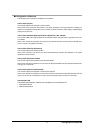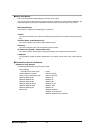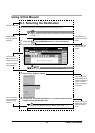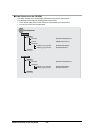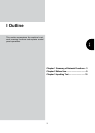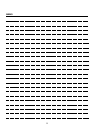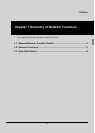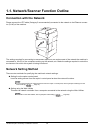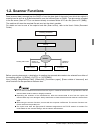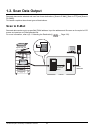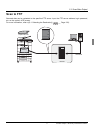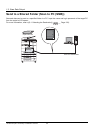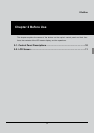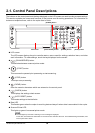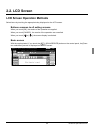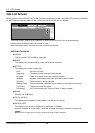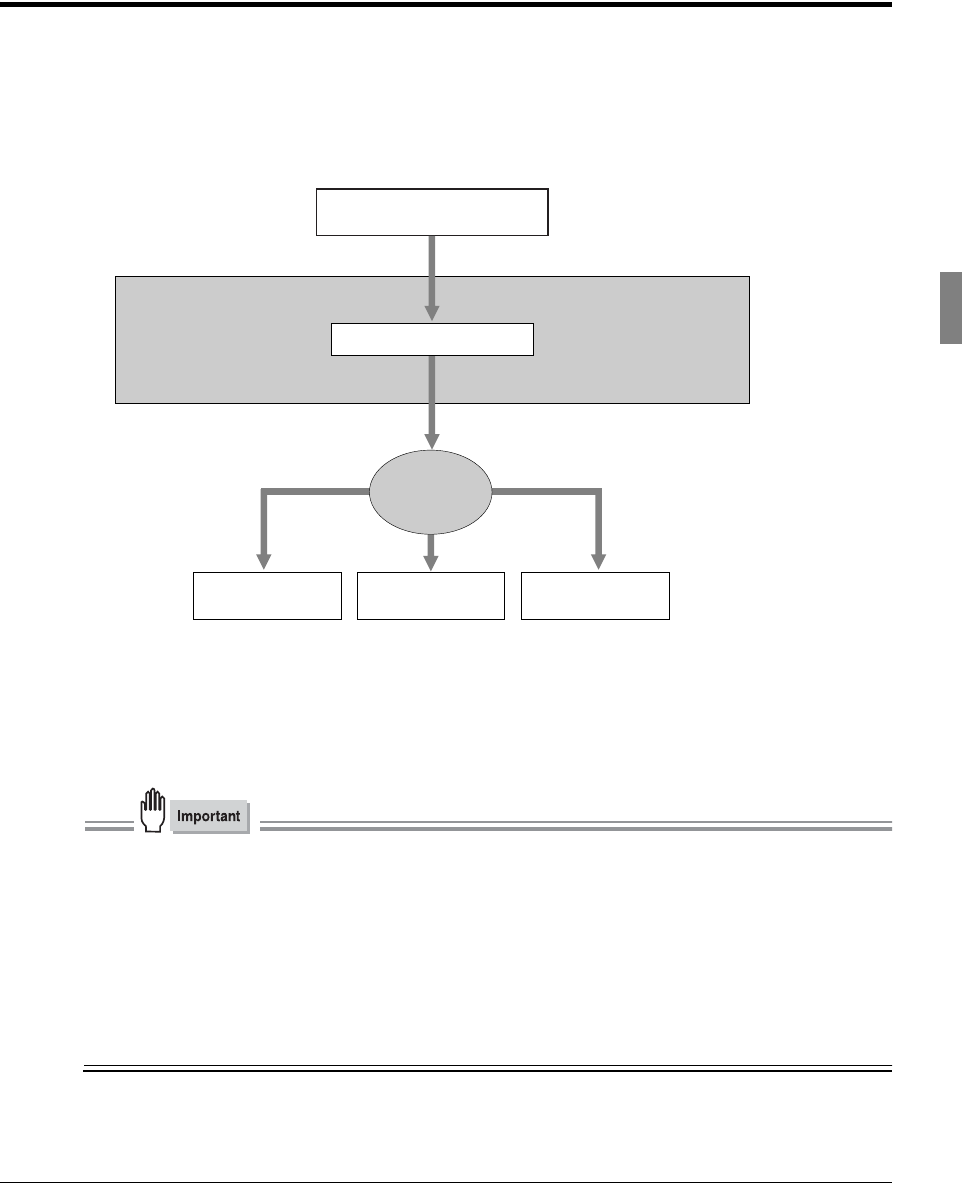
5 I Outline Chapter 1 Summary of Network Functions
1-2. Scanner Functions
Data (scanned data) scanned from the RADF or from the glass bed of the copier from which the original is
scanned can be sent as an E-Mail attached file over the Internet (Scan to E-Mail). The data can be uploaded
to the file server (Scan to FTP) or can be sent directly to a shared folder of PC as a file (Scan to PC (SMB)).
The machine will store the complete file and send out the data in packets.
For details on how to save to the copier's hard disk (Scan to Box), refer to the User’s Guide (Document
Folder).
Before scanning documents, a destination for sending the scanned data needs to be selected from either of
the sending options: (1) [E-Mail], (2) [FTP], or (3) [PC(SMB)].
Also, [Quality], [Magnification Ratio], [Resolution], [Continuous pages], [Erase outside of document] and
other functions can be specified at the same time.
● Do not send confidential documents from the copier in instances where there is apprehension that the
scanned data could be stolen or illegally accessed.
● Depending the condition of the network/server, after the scanned data is sent from the copier, the
scanned data may incur damaged. Always make sure to check that the scanned data has not been dam-
aged.
● When using the scanner functions, connect with the computer via Ethernet. The scanner functions can-
not be used from the parallel port.
● The copier must have the appropriate IP Address assigned and the TCP/IP network is enabled. For
mode details on the network settings, ask the network administrator.
Uploard to
file server
Scanning documents
Memory
FTP server
Copier
SMTP server
PC
Network
Sending with E-mail
Send to a
shared folder