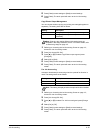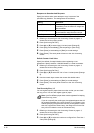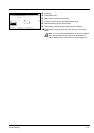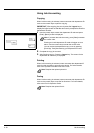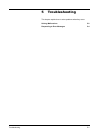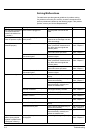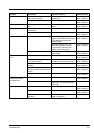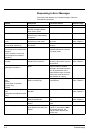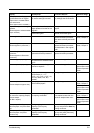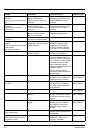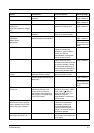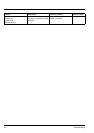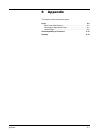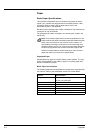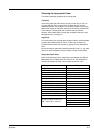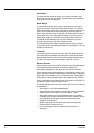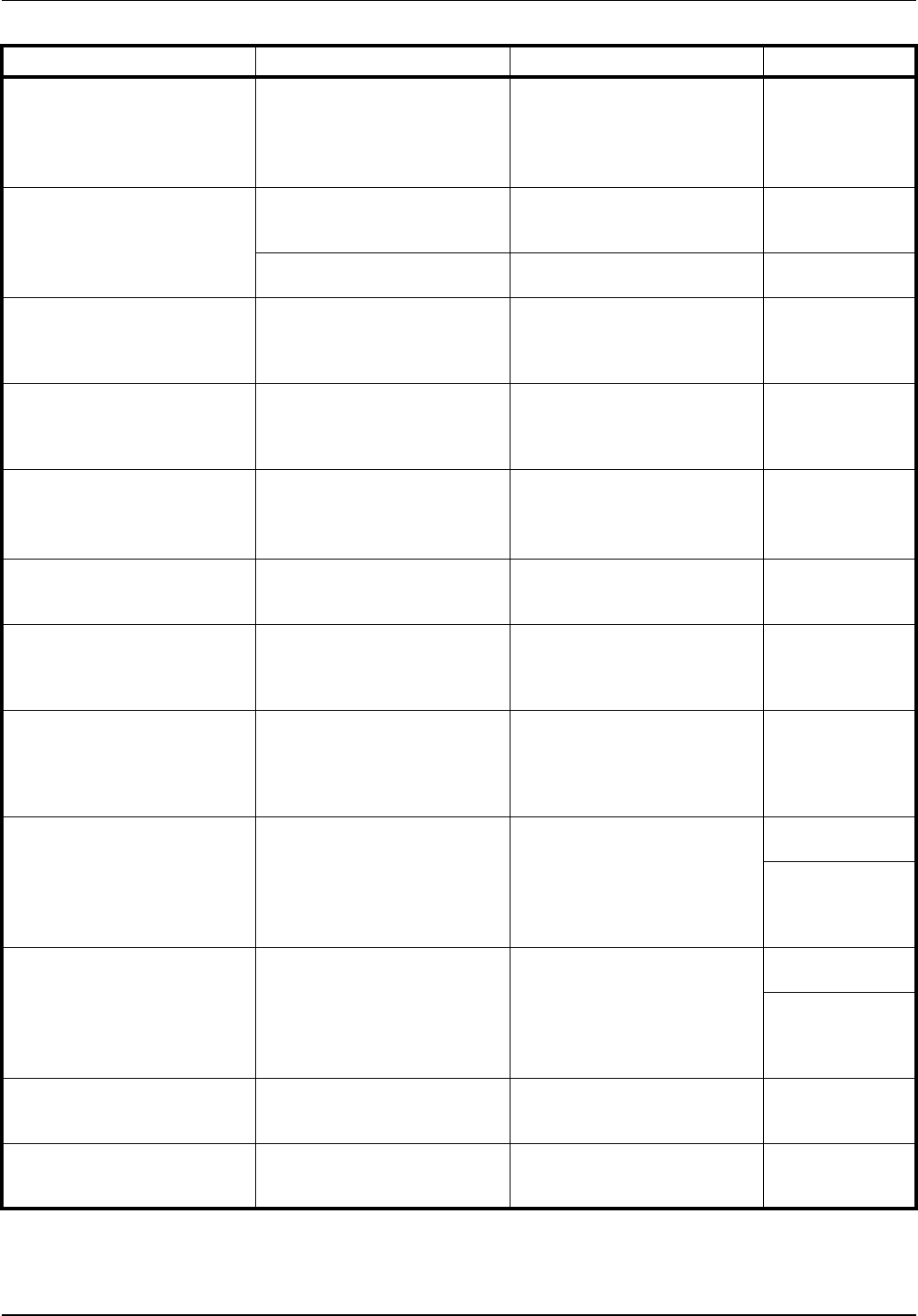
Troubleshooting 5-5
Check paper size. Copy paper is
not the same size as original.
(Paper size in cassette differs
from actual size.
Check paper size in cassette.)
Is the specified paper loaded?
Or are the settings incorrect?
Load the specified paper. Adjust
any settings that are incorrect.
—
Reposition original or change
cassette.
(Reset original or select another
paper cassette.)
Is the orientation of the specified
paper different from that of the
original?
Change the orientation of the
original.
—
Is the machine installed beneath
fluorescent lights?
Do not install this machine
beneath fluorescent lights.
—
Reset originals in processor. — Remove originals from the
optional document processor,
stack them uniformly and reset
them.
Refer to Operation
Guide, Chapter 2
Reset all originals in processor.
(Reset originals in processor.)
— Remove originals from the
optional document processor,
and reset them in the original
order.
Refer to Operation
Guide, Chapter 2
Reset all originals in Document
Processor.
(Reset originals in Document
Processor.)
Are there any originals left in the
optional document processor?
Remove all originals in the
optional document processor.
—
Cannot copy this paper type. Can the specified copy functions
be used with the selected media
type?
Select another type of media. —
Cannot staple this paper type. Did you select a media type that
cannot be stapled?
Select another type of media. Refer to the
optional Document
Finisher Operation
Guide.
Cannot offset this paper size. Is a paper size not supported by
Offset mode (11 × 17",
8 1/2 × 14", 5 1/2 × 8 1/2", A3,
B4, A5R, B6R, Folio, 8K)
loaded?
Change the paper size. page 1-9
Cannot staple this size.
(Cannot staple this paper size.)
Is stapling available for the size
of the loaded paper?
Change the paper size. Refer to Operation
Guide, Chapter 7
Refer to the
optional Document
Finisher Operation
Guide.
Cannot staple.
## :maximum capacity (Staple)
(
Cannot staple.
## :Max. staples)
Is the maximum page quantity
for stapling exceeded?
Decrease the number of sheets
to be stapled to less than the
maximum staple sheet count.
Refer to Operation
Guide, Chapter 7
Refer to the
optional Document
Finisher Operation
Guide.
The top tray is full of paper.
Remove paper, and press Start
key.
During copying, is the maximum
capacity of the top tray
exceeded?
Remove some pages from the
top tray and press the Start key.
Printing continues.
—
The top tray is full of paper.
Remove paper, and press
Continue key.
During printing, is the maximum
capacity of the top tray
exceeded?
Remove some pages from the
top tray and press [Continue].
Printing continues.
—
Display Checkpoints Corrective Actions Reference Page