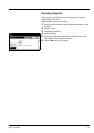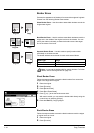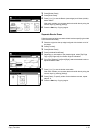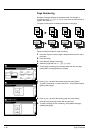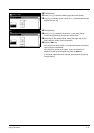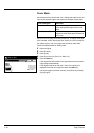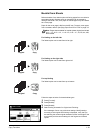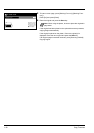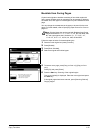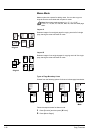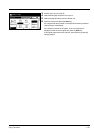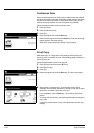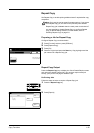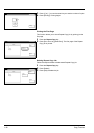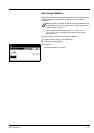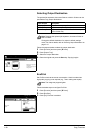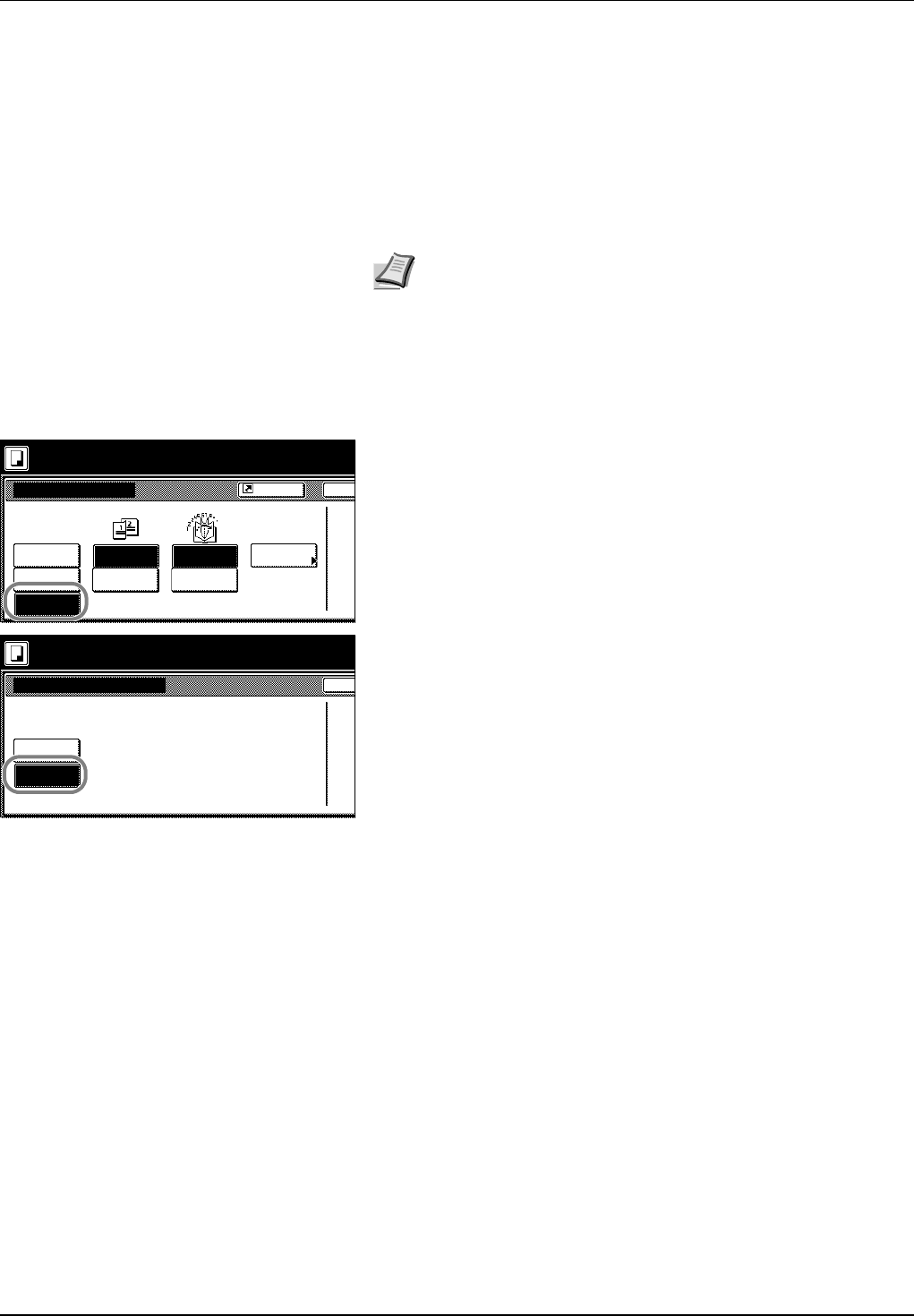
Copy Functions 1-21
Booklets from Facing Pages
Copies book originals to booklets consisting of two-sided copies with
facing pages. Booklets such as magazines can be created by folding at
the center. Also, thick paper or colored paper may be inserted as a cover
page.
You can change the cassette set as the paper to be used for the cover
page. For further details, refer to Specifying Paper Source for Cover on
page 3-6.
Follow the steps as below for these booklet types.
1 Place the book original and press [Function].
2 Press [Booklet].
3 Press [BookJBooklet].
4 Select the original and finished types.
5 To insert a cover page, press [Copy on front cvr] ([Copy on front
cov.]).
Press [On] and press [Close].
6 Press the Start key. Scanning of the original begins.
Scan next original(s) is displayed. Place the next original and press
the Start key.
If all original pages have been scanned, press [Scanning finished].
Copying begins.
Note Original sizes that can be used with Booklets from Facing
Pages are limited to 11 × 17", 8 1/2 × 11", A3, B4, A4R, B5R, A5R,
8K, and output paper size is limited to 11 × 17", 8 1/2 × 14",
11 × 8 1/2", 8 1/2 × 11", A3, B4, A4, A4R, B5 and B5R.
Ba
Booklet
S
e
to
p
Shortcut
Set first page.
Book
Booklet
Off
Book Binding
Binding
Original Finishing Copy front
Off
J
Book
Left
Right
Copy on
front cvr
Press Start key.
Booklet
Left
Right
Copy on front cover
Off
On
Ba
When selecting ON for copying on the
front cover, follow the instruction.
1.Scan front cover book original.
2.Start scan book originals.
Set cover page.
Press Start key.
S
e
to
p