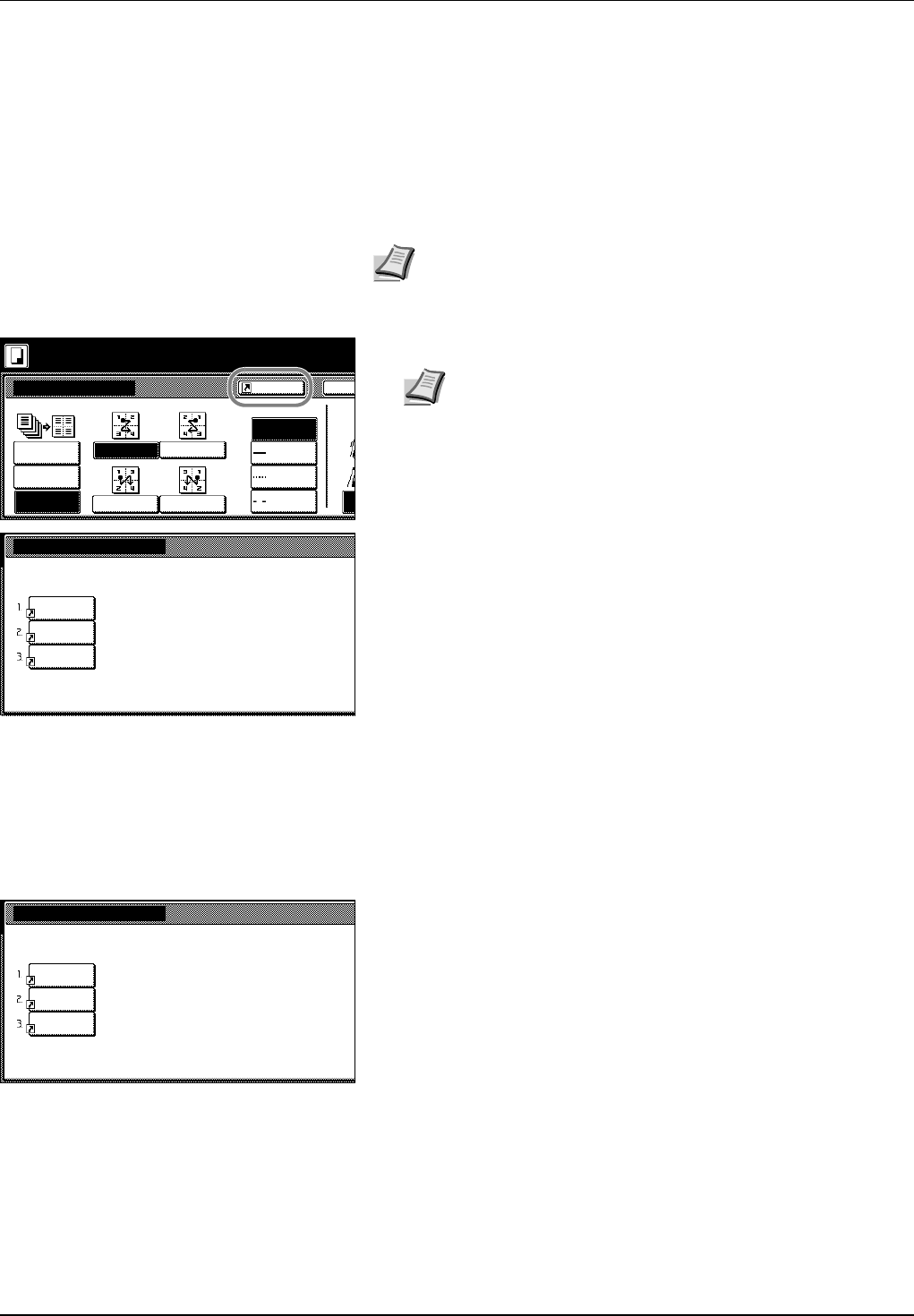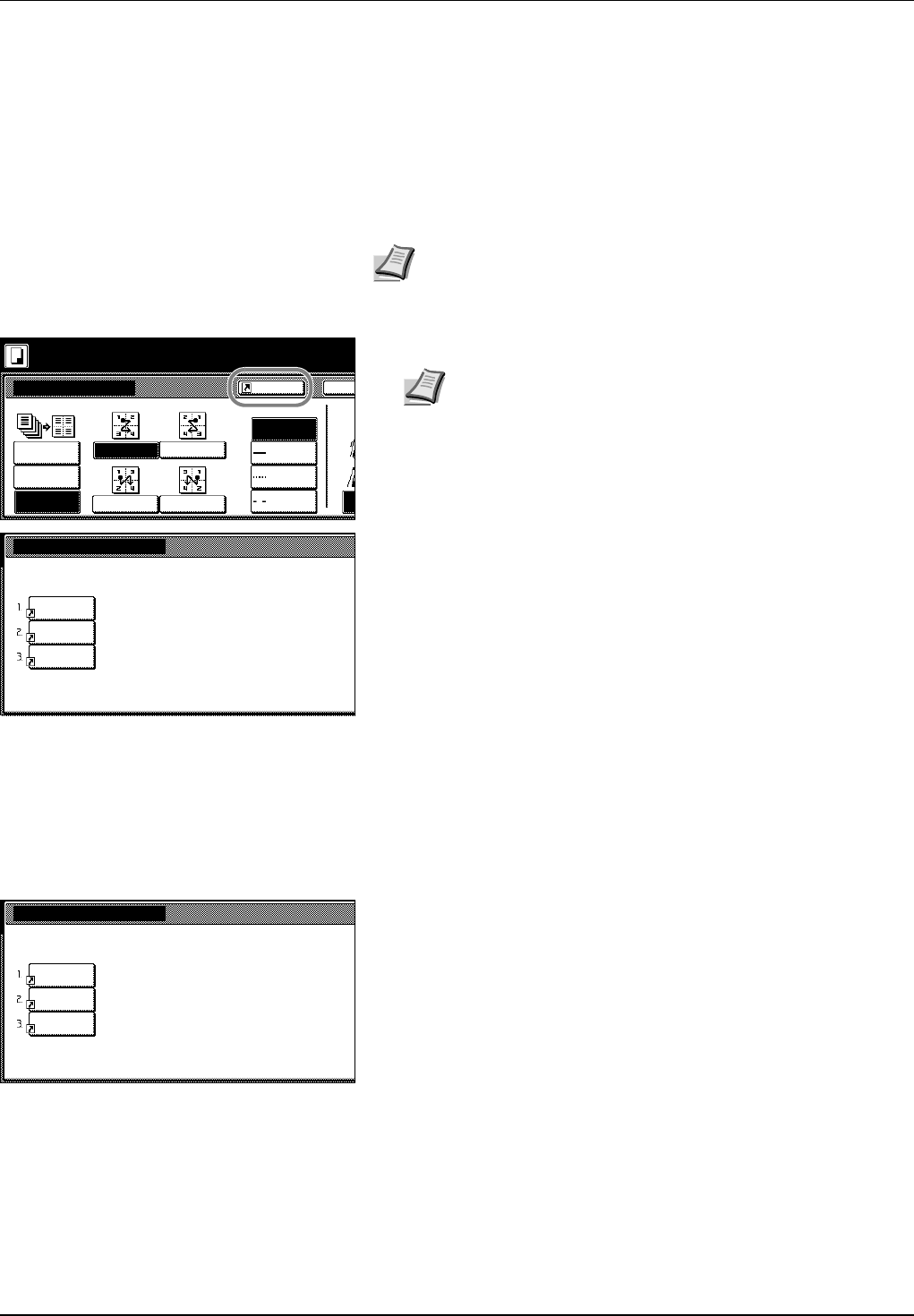
Copy Functions 1-33
Assigning Register Keys
Assigns three frequently used functions listed on the [Function] screen to
assign keys. Functions may also be assigned from the [Basic] screen or
[User choice] screen.
Assigning Register Keys
Follow the steps as below to assign register keys.
1 Open the function you would like to assign.
2 Press [Shortcut] ([Register]).
3 Press [Register].
4 Press the number (1 to 3) to be assigned.
5 Press [Yes]. The registered register keys will be displayed at the
right of the [Basic] screen.
Deleting Register Keys
Follow the steps as below to delete Register keys.
1 Press the Register key display the assigned function.
2 Press [Shortcut] ([Register]) to display Create Shortcut (Register).
3 Press [Delete].
4 Press the number (1 to 3) you would like to delete.
5 Press [Yes]. The register key is deleted.
Note To assign a register key, first set Showing the Register Key
on page 3-10 to [On].
Ba
Sel
Off
2 in 1
Ori
T
Combine
Layout
4 in 1
Border line
Solid
None
Dotted
Position
Ready to copy.
Shortcut
T
Mark
Note Functions in which [Shortcut] ([Register]) is displayed
may be assigned register keys.
Register present setting
No
No
No
Select the number of program to registered.
registrat.
registrat.
registrat.
Delete registration
Bord Erase
4 in 1
Margin
Select the number of program to delete.
Left
Sheet