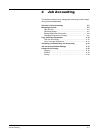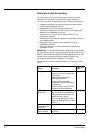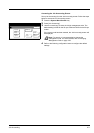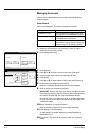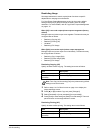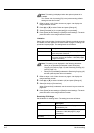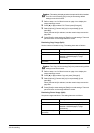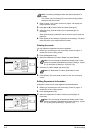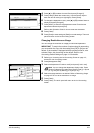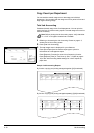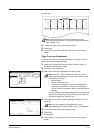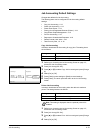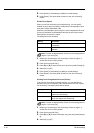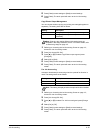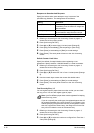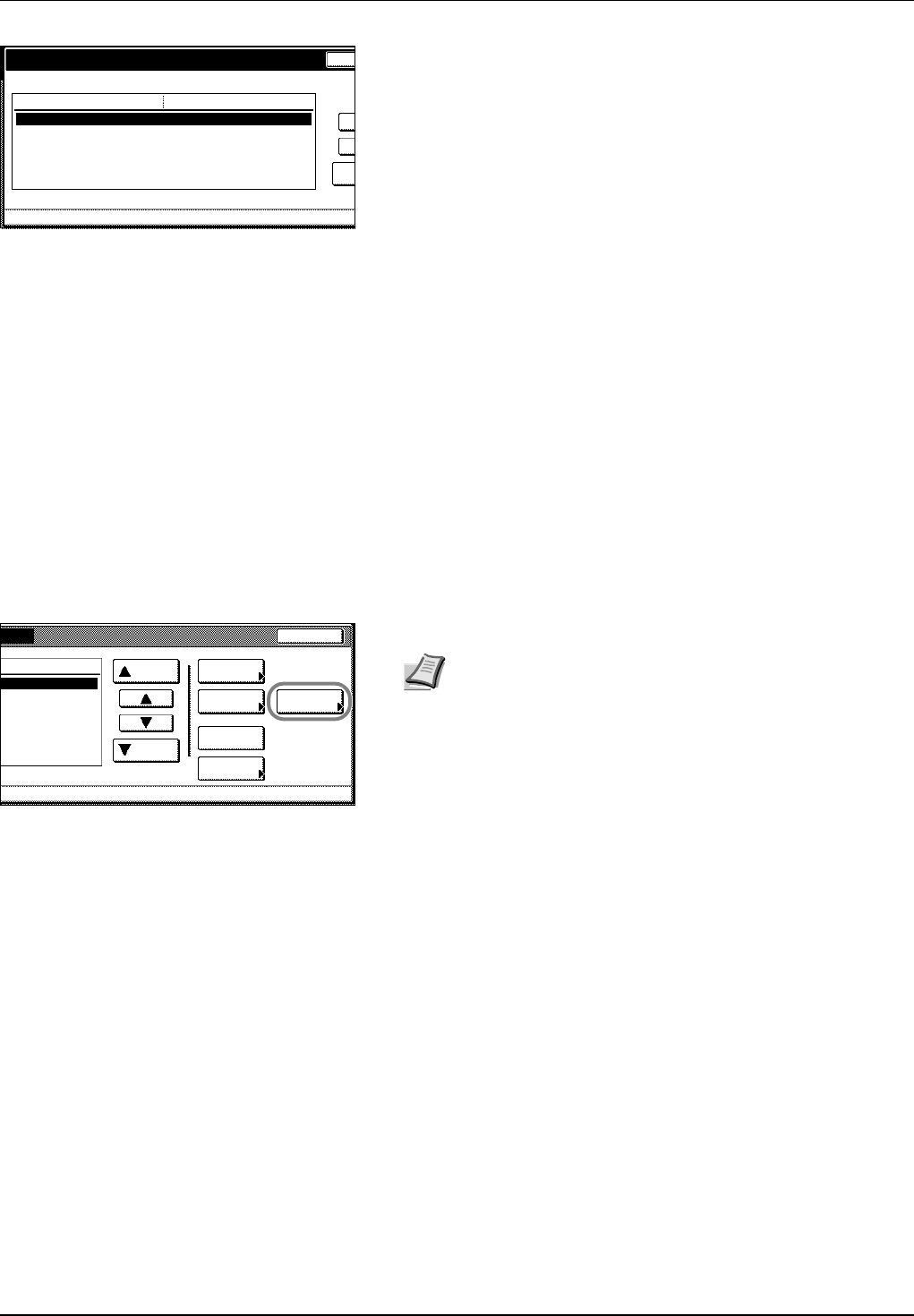
Job Accounting 4-9
4 Press [S] or [T] to select Account ID and press [Change #].
5 Press [Clear] to blank the current entry. Use the numeric keys to
enter the new ID code (up to eight digits). Press [Close].
6 To change the department name, press [S] or [T] to select Name to
display and press [Change #].
7 Press [AllDel.] to clear the old department name. Enter the new
department name and press [End].
Refer to the Operation Guide for how to enter text characters.
8 Press [Close].
9 Press [Close] to save settings or [Back] to cancel settings. The touch
panel will return to the Job Accounting screen.
Changing Restrictions on Usage
You can change the restriction on usage per individual department.
1 Referring to Accessing the Job Accounting Screen on page 4-3,
access the Job Accounting screen.
2 Press [Management Edit].
3 Select the department ID code to modify and press [Limit in use].
4 Select the usage restriction as desired. Refer to Restricting Usage
on page 4-5 for how to set restrictions on usage.
5 Press [Close].
6 Press [Close]. The touch panel will return to the Job Accounting
screen.
Department inform. edit
System Menu Job Accounting
ValueSetting Item
Account ID
Name to display 1st sales division
Management Edit
Cha
n
B
a
--
11111111.
IMPORTANT To restrict the number of copies using job accounting,
you must switch the Copy Job Accounting from [Off] to [On] as the
default. If the machine is equipped with the optional printer kit, also
activate Printer Job Accounting as the default. Refer to Job
Accounting Default Settings on page 4-13 for details.
Close
Order of
Mgt. Inf.
Delete
Up
Down
Correction
Register
Limit
division
s
division
indication
in use
0001/0003
Note You can change the department display order. Press
[Order of indication] and select from [Sort by Code] ([1J9] and
[9J1]) and [Sort by Name] ([AJZ] and [ZJA]).