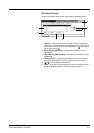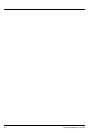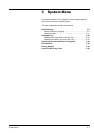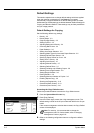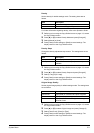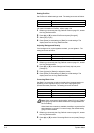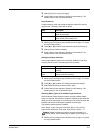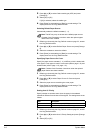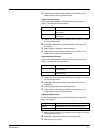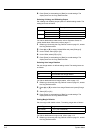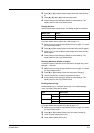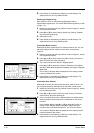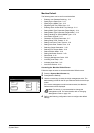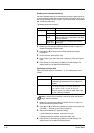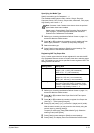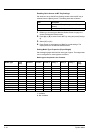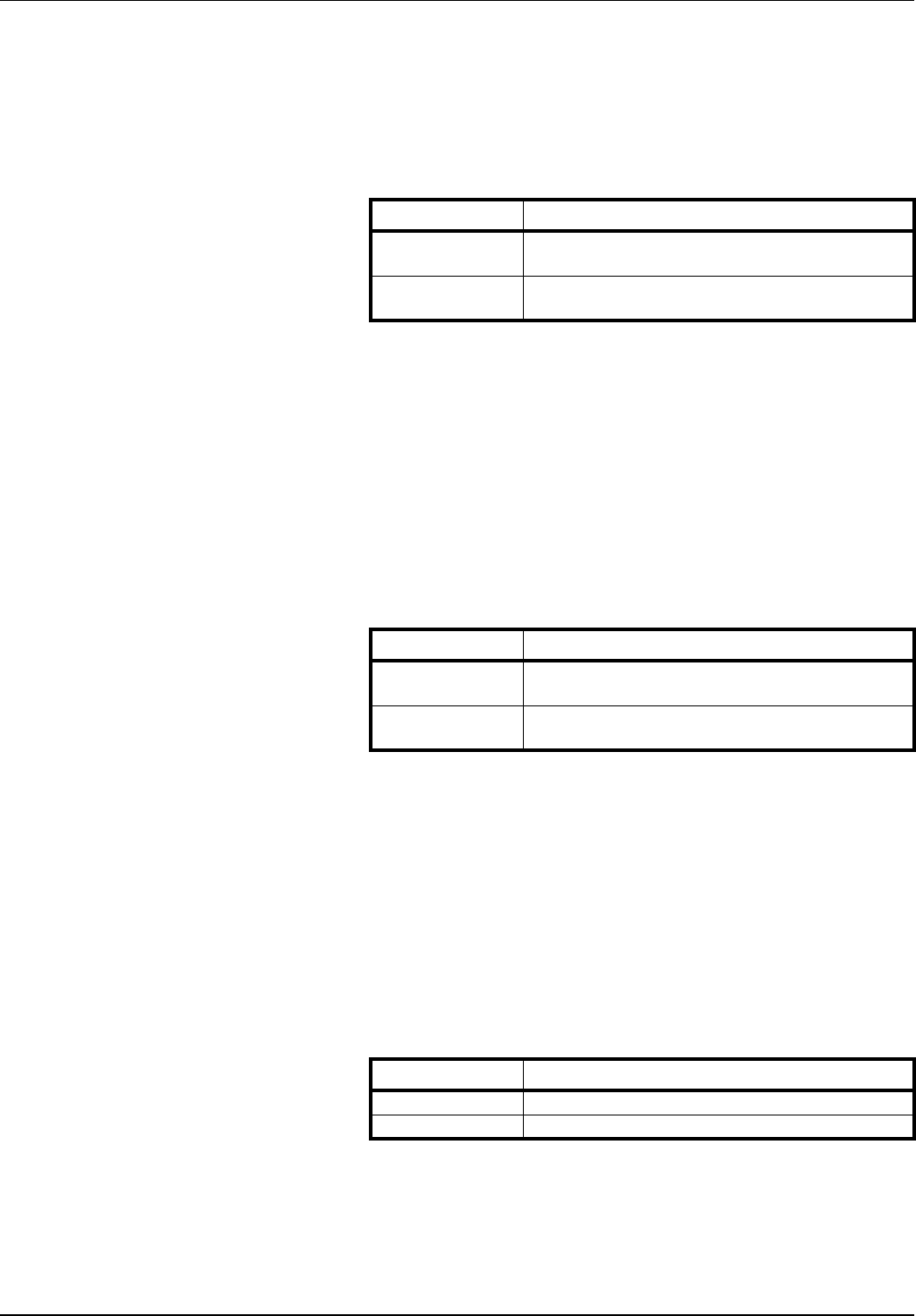
System Menu 3-7
4 Press [Close] to save settings or [Back] to cancel settings. The
display returns to the Copy Default screen.
Adjusting Auto Density
Adjusts the overall lightness or darkness when copying with auto
density. The setting items are as follows.
1 Referring to Accessing the Copy Default screen on page 3-2, access
the Copy Default screen.
2 Press [S] or [T] to select Density Adjustment (Auto) and press
[Change #].
3 Press [Lighter] or [Darker] to adjust the density.
4 Press [Close] to save settings or [Back] to cancel settings. The
display returns to the Copy Default screen.
Adjusting Manual Density
Adjusts the overall lightness or darkness when copying with manual
density. The setting items are as follows.
1 Referring to Accessing the Copy Default screen on page 3-2, access
the Copy Default screen.
2 Press [S] or [T] to select Density Adjust. (Manual) and press
[Change #].
3 Press [Lighter] or [Darker] to adjust the density.
4 Press [Close] to save settings or [Back] to cancel settings. The
display returns to the Copy Default screen.
Selecting Default Zoom
Set the reduce/enlarge setting in default settings mode. The setting
items are as follows.
1 Referring to Accessing the Copy Default screen on page 3-2, access
the Copy Default screen.
2 Press [S] or [T] to select Zoom and press [Change #].
3 Select [Auto %] or [100%].
Item Description
Lighter Lightens the overall density when copying with
auto density.
Darker Darkens the overall density when copying with
auto density.
Item Description
Lighter Lightens the overall density when copying with
manual density.
Darker Darkens the overall density when copying with
manual density.
Item Description
Auto % Automatically sets zoom to fit the paper size.
100% Sets zoom to equal (100%).