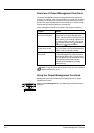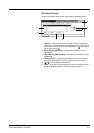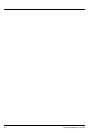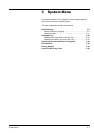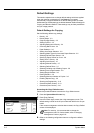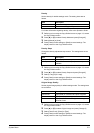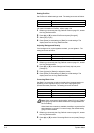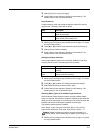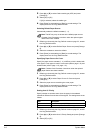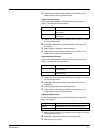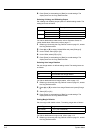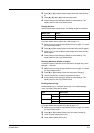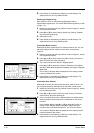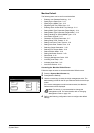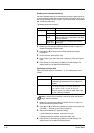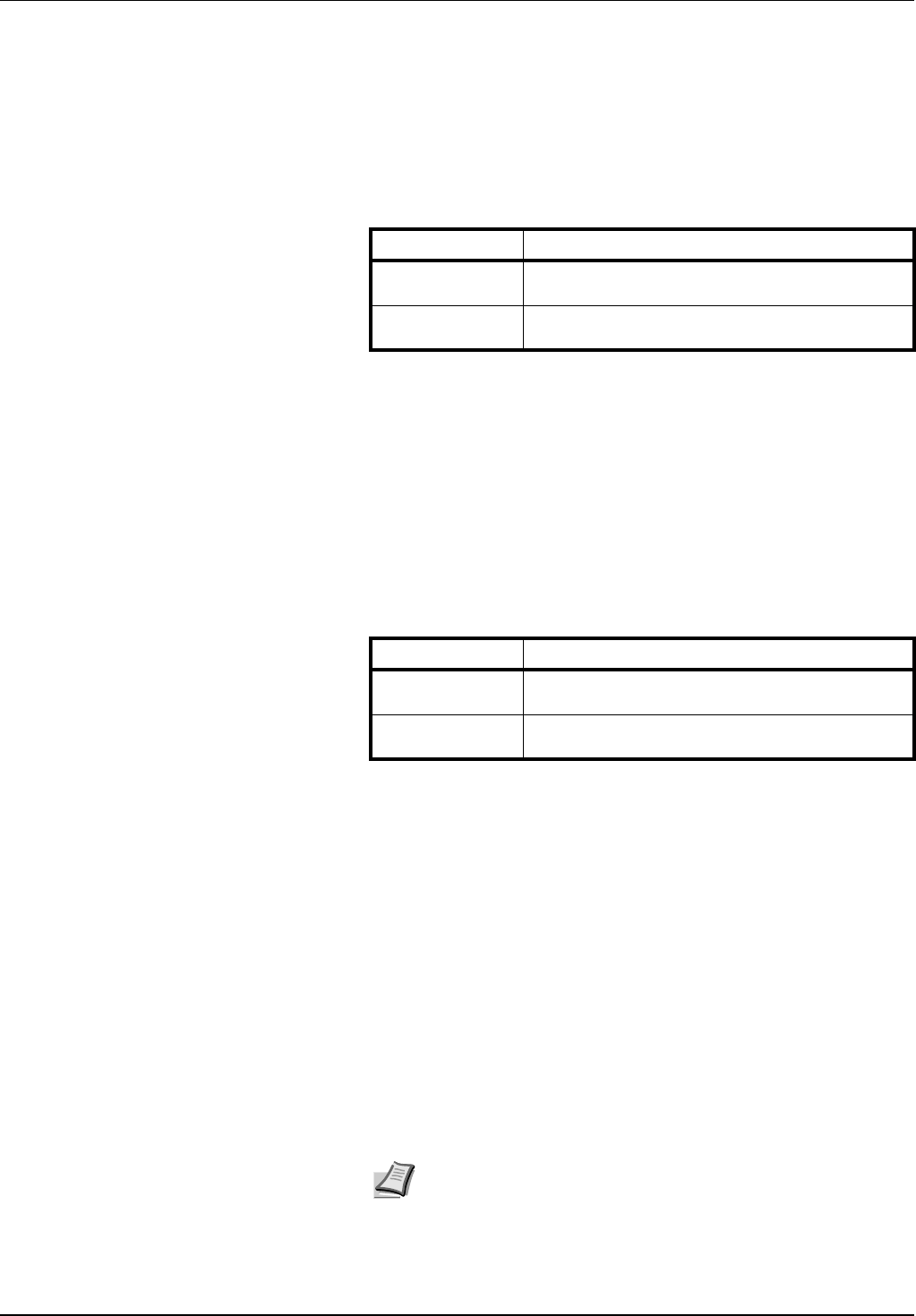
System Menu 3-5
3 Select [Off], [On (Low)] or [On (High)].
4 Press [Close] to save settings or [Back] to cancel settings. The
display returns to the Copy Default screen.
Paper Selection
In default settings mode, set the paper selection method for when an
original is set. The setting items are as follows.
1 Referring to Accessing the Copy Default screen on page 3-2, access
the Copy Default screen.
2 Press [S] or [T] to select Paper Selection and press [Change #].
3 Select [APS] or [Default cassette].
4 Press [Close] to save settings or [Back] to cancel settings. The
display returns to the Copy Default screen.
Setting Auto Paper Selection
Set the paper selection method for Auto Paper Selection mode when
changing the zoom ratio. The setting items are as follows.
1 Referring to Accessing the Copy Default screen on page 3-2, access
the Copy Default screen.
2 Press [S] or [T] to select APS Setting and press [Change #].
3 Select [Most Suit Size] or [Same as Orig. Size].
4 Press [Close] to save settings or [Back] to cancel settings. The
display returns to the Copy Default screen.
Selecting Media Types for Automatic Paper Selection
Select Automatic Paper Selection mode to limit the available media
types. For example, set to [Plain] to select the cassette set the same size
paper and set to plain paper for the media type. Set to [Off] to select the
cassette with the same size paper regardless of media type.
The following media types are available.
Plain, Rough, Vellum, Recycled, Preprinted, Bond, Color (Colour),
Prepunched, Letterhead, Thick paper, High Quality, Custom 1 - 8
1 Referring to Accessing the Copy Default screen on page 3-2, access
the Copy Default screen.
Item Description
APS Selects the cassette loaded with the same size
paper as the original.
Default cassette Selects the cassette configured as the default
paper source (refer to page 3-6).
Item Description
Most Suit Size Changes the paper size to match the size after
zooming.
Same as Orig.
Size
Leaves the paper size the same size as the
original, even after zooming.
Note Select the media type set for the current cassette. For
further details, refer to Specifying the Media Type on page 3-13.