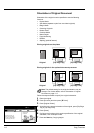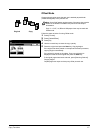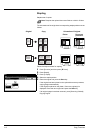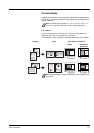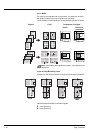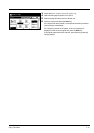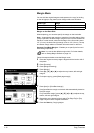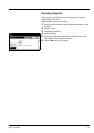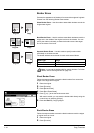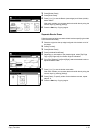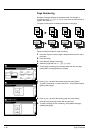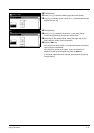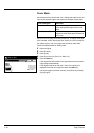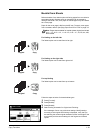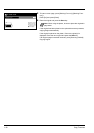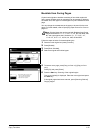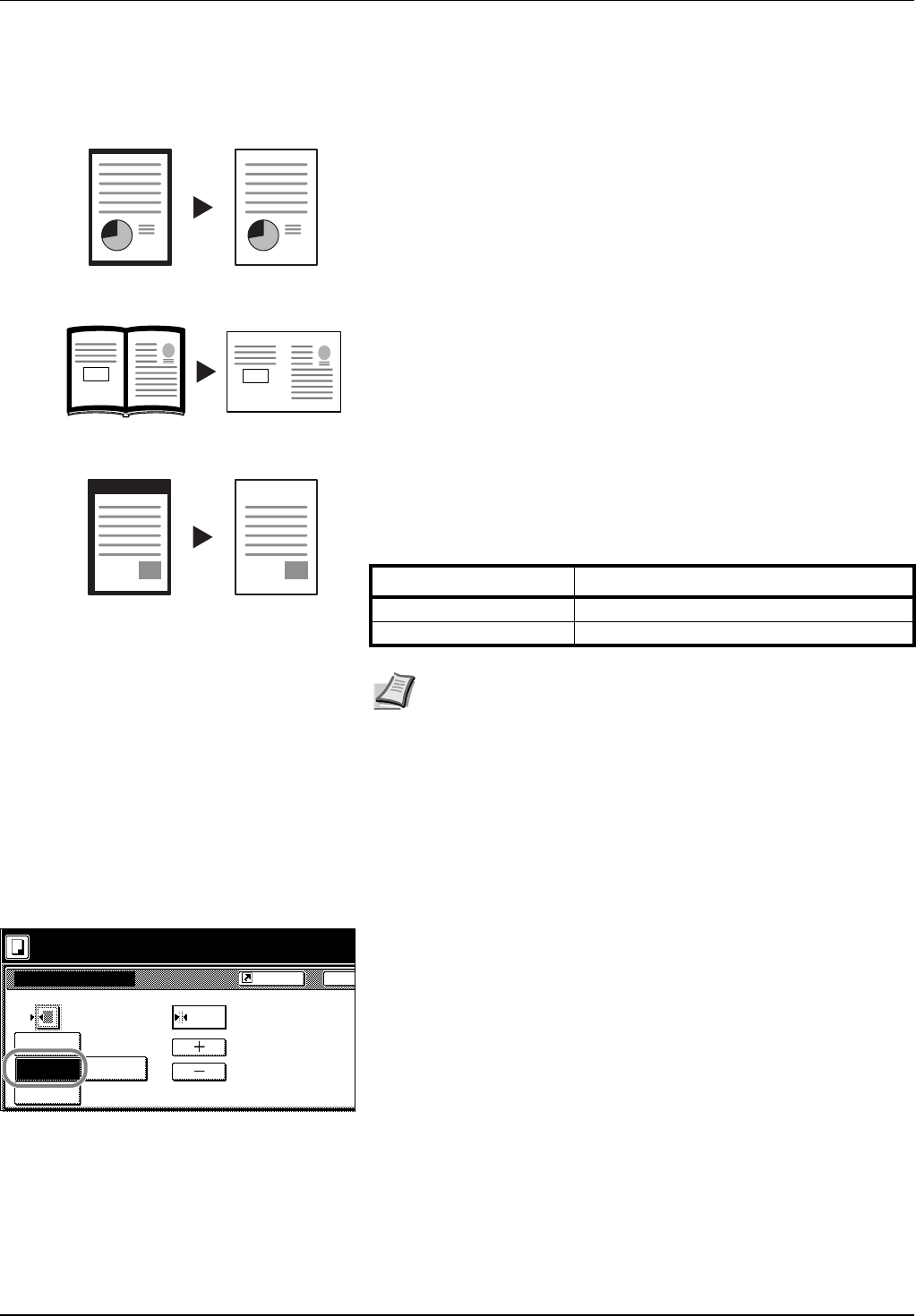
1-14 Copy Functions
Border Erase
Prevents the appearance of shadows from around the edges of originals.
Choose from the following Border Erase modes.
Sheet Border Erase – Use this mode to erase black borders around the
single sheet original.
Book Border Erase – Use this mode to erase black borders around the
edges and in the middle of the original such as a thick books. You can
specify the widths individually to erase the borders around the edges
and in the center of the book.
Separate Border Erase – Use this mode to specify border widths
individually on all sides to erase.
The border widths that can be set for each mode are as follows.
Sheet Border Erase
Follow the steps as below to erase the black borders from around the
edges of the single sheet original.
1 Place the original.
2 Press [Function].
3 Press [Border Erase].
4 Press [Bord Erase Sheet].
5 Press [+] or [–] to set the border erase width.
With metric models, you can enter the border width directly using the
numeric keys by pressing [#-Keys].
6 Press the Start key. Copying begins.
Book Border Erase
Follow the steps as below to erase the black borders around the edges
of original such as a book.
1 Place the original.
2 Press [Function].
Original Copy
Original Copy
Original Copy
Model Type Range
Inch models 0 - 2" (1/8" increments)
Metric models 0 - 50 mm (1 mm increments)
Note You can set the default width for erasing borders. For further
details, refer to Erasing Borders on page 3-9.
Border Erase
Off
Bord Erase
Ba
Sheet
Individual
BordrErase
Book
Erase
Border "
Ready to copy.
(0~2)
¼
Shortcut