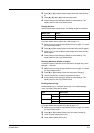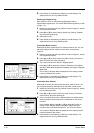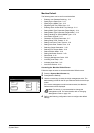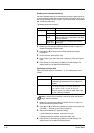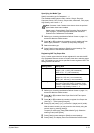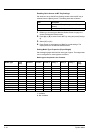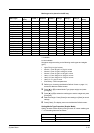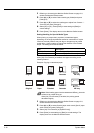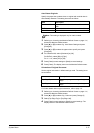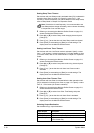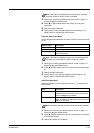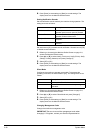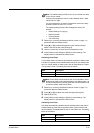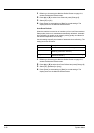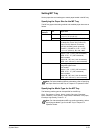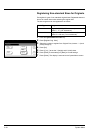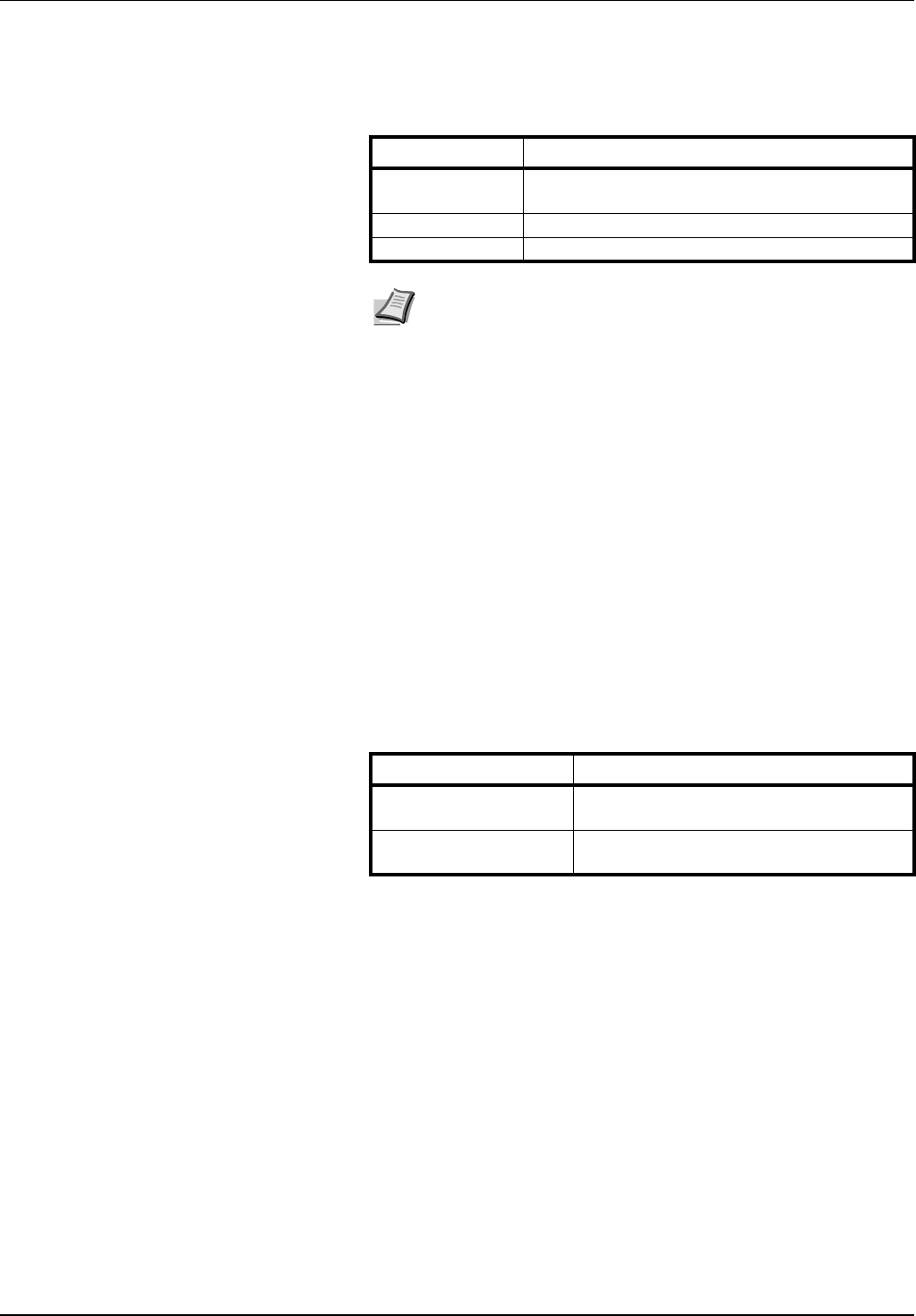
System Menu 3-17
Auto Detect Originals
Specify the paper size to select when an original with a similar size is
automatically detected. The setting items are as follows.
1 Referring to Accessing the Machine Default Screen on page 3-11,
access the Machine Default screen.
2 Press [S] or [T] to select Org. Auto Detect Setting and press
[Change #].
3 Press [S] or [T] to select the paper size to specify and press
[Change #].
4 For Cardstock/A6, select [Cardstock] or [A6].
For B4/Folio, select [B4] or [Folio].
For 11 × 15", select [On] or [Off].
5 Press [Close] to save settings or [Back] to cancel settings.
6 Press [Close]. The display returns to the Machine Default screen.
Orientation of Original Document
Set the original orientation in default settings mode. The setting items
are as follows.
For further details about original orientation, refer to page 1-6.
1 Referring to Accessing the Machine Default Screen on page 3-11,
access the Machine Default screen.
2 Press [S] or [T] to select Orig. Orient and press [Change #].
3 Select [Top Edge Top] or [Top Edge Left].
4 Press [Close] to save settings or [Back] to cancel settings. The
display returns to the Machine Default screen.
Item Description
Cardstock/A6 Select whether to detect the size as Postcard or
A6R.
B4/Folio Select whether to detect the size as B4 or Folio.
11 × 15" Select whether to automatically detect as 11 × 15".
Note This setting is displayed only for metric models.
Item Description
Top Edge Top Sets the top edge as the original’s upper
edge.
Top Edge Left Sets the left edge as the original’s upper
edge.