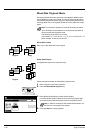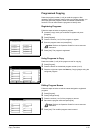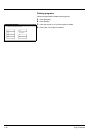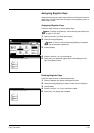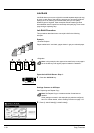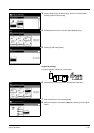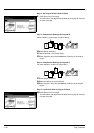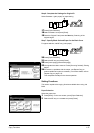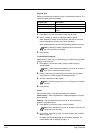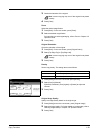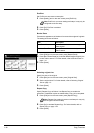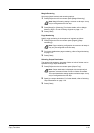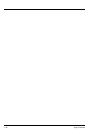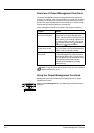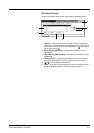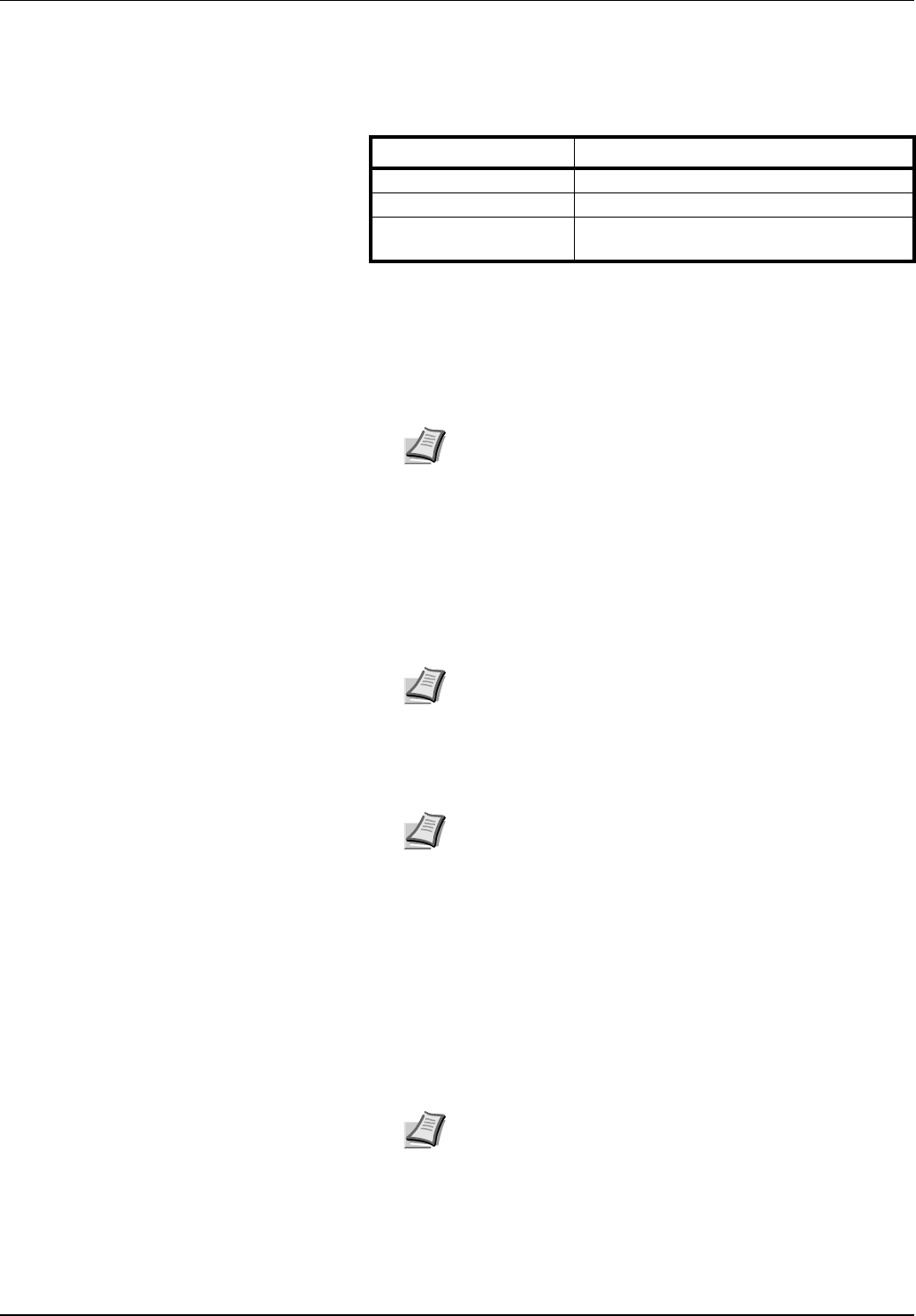
1-38 Copy Functions
Original Type
Select the original type according to type of original being scanned. The
following original types are available.
1 Press [Basic]. On the next screen, press [Original Type].
2 Select [1 sided] ([1-sided]), [2 sided] ([2-sided]) or [Book].
When selecting [2 sided], check the binding direction and be sure
that the originals are placed in the correct orientation.
When selecting [Book], be sure that the binding direction is correct.
3 Press [Close].
1 sided/2 sided Copying
Select either [1 sided Copy] ([1-sided Copy]) or [2 sided Copy] ([2-sided
Copy]) for the finish type.
1 Press [Basic]. On the next screen, press [1 sided/2 sided] ([1-
sided/2-sided]).
2 Press [1 sided Copy] ([1-sided Copy]) or [2 sided Copy] ([2-sided
Copy]) and from Finishing select the binding direction.
3 Check the orientation of the original.
4 Press [Close].
Finish
Set the Finish options. The following settings are available.
Offset (Group) – Each completed set is rotated 90 degrees to the next
before stacking.
Stapling – Use the optional document finisher or built-in finisher to
staple the completed copies.
1 Press [Basic]. On the next screen, press [Finished].
2 For finishing, press [On] ([1 set]). For further details, refer to Offset
Mode on page 1-7.
For stapling, press [Staple Mode] and complete the settings. For
further details, refer to Stapling on page 1-8.
Original Type Description
1 sided (1-sided) Single sided sheet original.
2 sided (2-sided) 2-sided sheet original.
Book Magazine or book originals with facing
pages.
Note [2 sided] ([2-sided]) is displayed when the optional
document processor is installed.
Note 1 sided/2 sided copy selection is common to all steps. It
may only be configured as the first step.
Note Incorrect copying may occur if the original is not placed
correctly.
Note Finish settings are common for all steps. It may only be
configured as the first step.