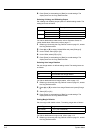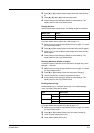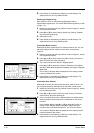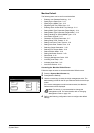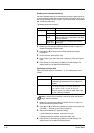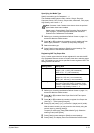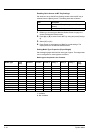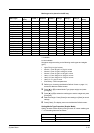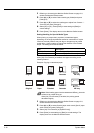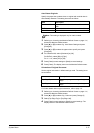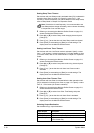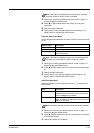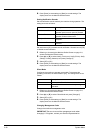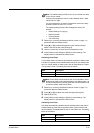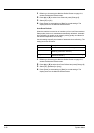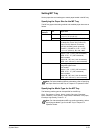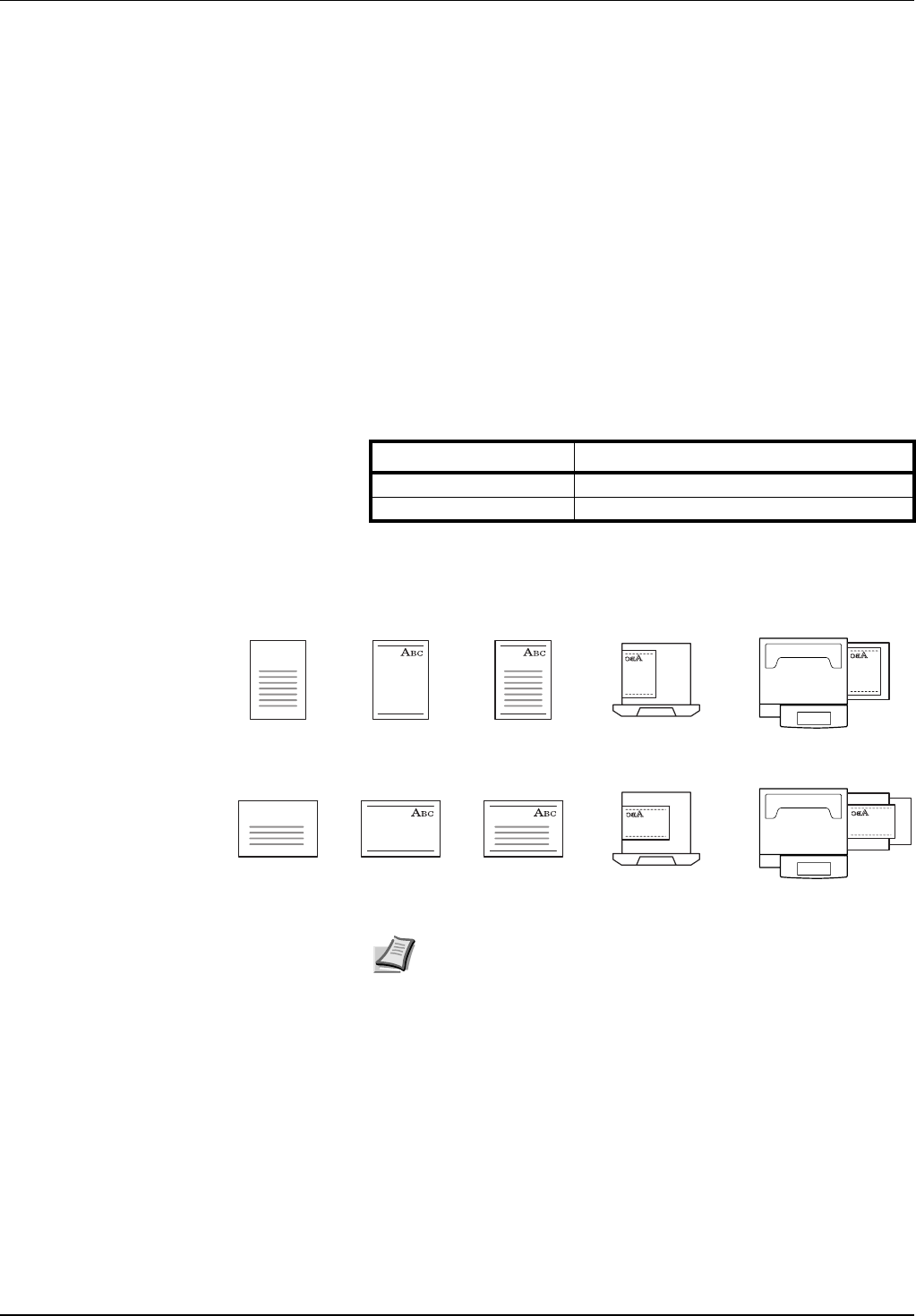
3-16 System Menu
1 Referring to Accessing the Machine Default Screen on page 3-11,
access the Machine Default screen.
2 Press [S] or [T] to select Select media type (2sided) and press
[Change #].
3 Press [S] or [T] to select the media type to adjust from Custom 1 -
Custom 8 and press [Change #].
4 Select [Off] or [On]. Press [Close] to save settings or [Back] to
cancel settings.
5 Press [Close]. The display returns to the Machine Default screen.
Setting Handling for Special Media Types
When printing on prepunched, preprinted, or letterhead paper,
depending on the original placement method or combination of copier
functions, the hole positions may not align or images may be printed
upside-down. Use this setting to change the direction of the finished
output. The setting items are as follows.
When [Adj. Print Direction] is enabled, load paper according to the
following method.
Example: Copying on letterhead paper
1 Referring to Accessing the Machine Default Screen on page 3-11,
access the Machine Default screen.
2 Press [S] or [T] to select Special paper action mode (Specif. paper
action mode) and press [Change #].
3 Select [Adj. Print Direction] or [Speed Priority].
4 Press [Close] to save settings or [Back] to cancel settings. The
display returns to the Machine Default screen.
Item Description
Adj. Print Direction Print with aligned finish direction.
Speed Priority Releases the [Adj. Print Direction] setting.
Original
Original
Finished
Finished
Cassette
Cassette
MP tray
MP tray
Paper
Paper
Note When loading paper into the cassette and MP tray, place the
surface to be printed facing up.
When [Adj. Print Direction] is enabled, the printing speed
decreases slightly.