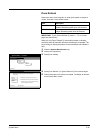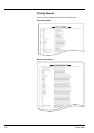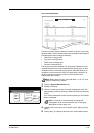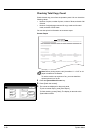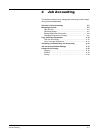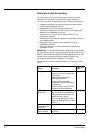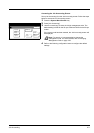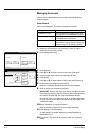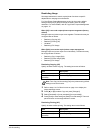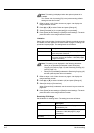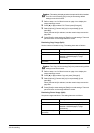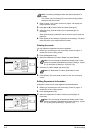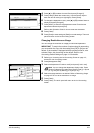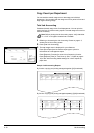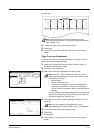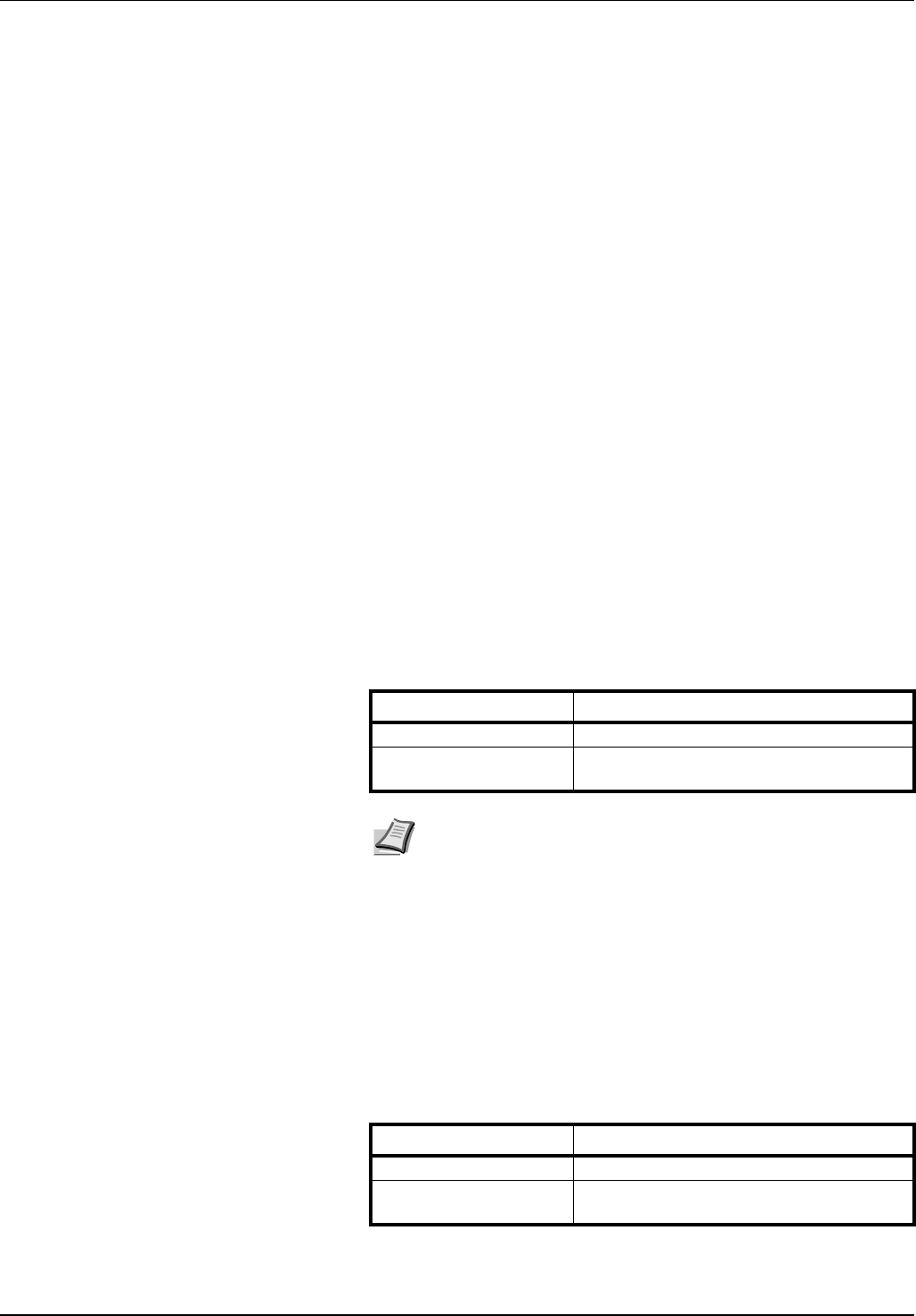
Job Accounting 4-5
Restricting Usage
Set usage restrictions to restrict copier/printer functions to specific
departments or set page count limitations.
For Copy/Printer Output Management under Job Accounting default
settings, select [All] or [Split] to change the setting items for usage
restriction. For further details, refer to Copy/Printer Output Management
on page 4-15.
When [All] is set under copier/printer output management (factory
default)
Manage copier and printer output count together. The items that may be
configured are as follows.
• Restricting Copying (All)
• Restricting Printing (All)
• Limitation
• Restricting FAX Usage
When [Split] is set under copier/printer output management
Manage copier and printer output count individually. The items that may
be configured are as follows.
• Restricting Copy Usage (Split)
• Restricting Printer Usage (Split)
• Restricting FAX Usage
Restricting Copying (All)
Specify whether to allow copying. The setting items are as follows.
1 Refer to steps 1 to 9 of New Account on page 4-4 to display the
usage restriction screen.
2 Press [S] or [T] to select Copy and press [Change #].
3 Select [Permitted] or [Is not permitted] ([Is not permited]).
4 Press [Close] to save settings or [Back] to cancel settings. The touch
panel will return to the usage restriction screen.
Restricting Printing (All)
Specify whether to allow printing. The setting items are as follows.
Item Description
Permitted Allows copying.
Is not permitted (Is not
permited)
Prevents copying.
Note Turn Copy Job Accounting [On] in the job accounting default
settings to use this function.
Item Description
Permitted Allows printing.
Is not permitted (Is not
permited)
Prevents printing.